How to update Windows Phone 8.1 to Windows Mobile 10
Windows Phone 8.1 store was closed on December 16 2019 which means that you no longer can download apps for this operating system or update it to Windows Mobile 10 using the upgrade advisor app.
The upgrade advisor app was the official way install Windows Mobile 10 in supported phones but when you try to connect to the store using a Windows Phone device to download it, you will see the following message:

There has been a problem completing your request. Try again later. This error code may be helpful: 805a0190
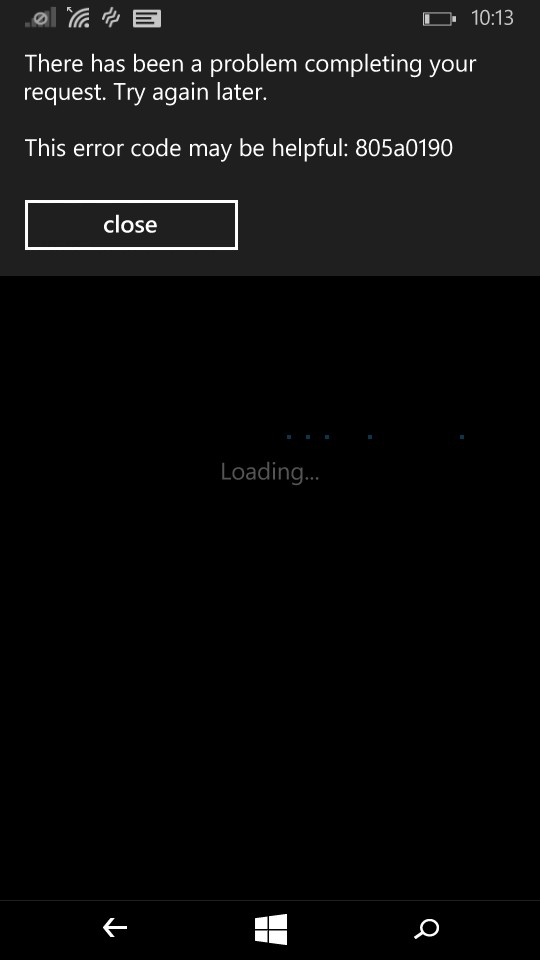
This was a common error on Windows Phone devices and there are a lot of tutorials in the internet explaining how to fix it however none of them will work since the operating system was discontinued.
The only way to get your phone updated is by downloading the Over-the-cable Updater tool for Windows Phone 8.1 and Windows Mobile 10, you can get it form here or form here.
How to install Windows Mobile 10
Once you download the over-the-cable tool do the following:
Important! A few things have changed since this post was originally posted which is preventing the phones from updating using the OTC update tool. This problem is described in a Microsoft forum with a possible solution to fix it, have a look here.
- Before starting this process make sure your phone has more than 40% of battery
- Connect your phone to your computer using a USB cable
- On your Desktop create a folder with the name Win10Update
- Execute the OtcUpdaterZip.exe
- Accept the terms by clicking Yes
- Extract the files to the folder you have created in your desktop as shown in the following image
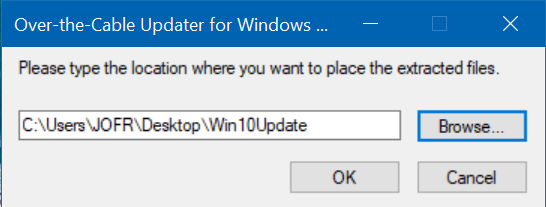
- Open the Win10Update folder on your desktop
- Open the otcupdater.exe
- The tool will detect the phone and will extract the update. This process may take several minutes, wait until you get the message to disconnect your phone
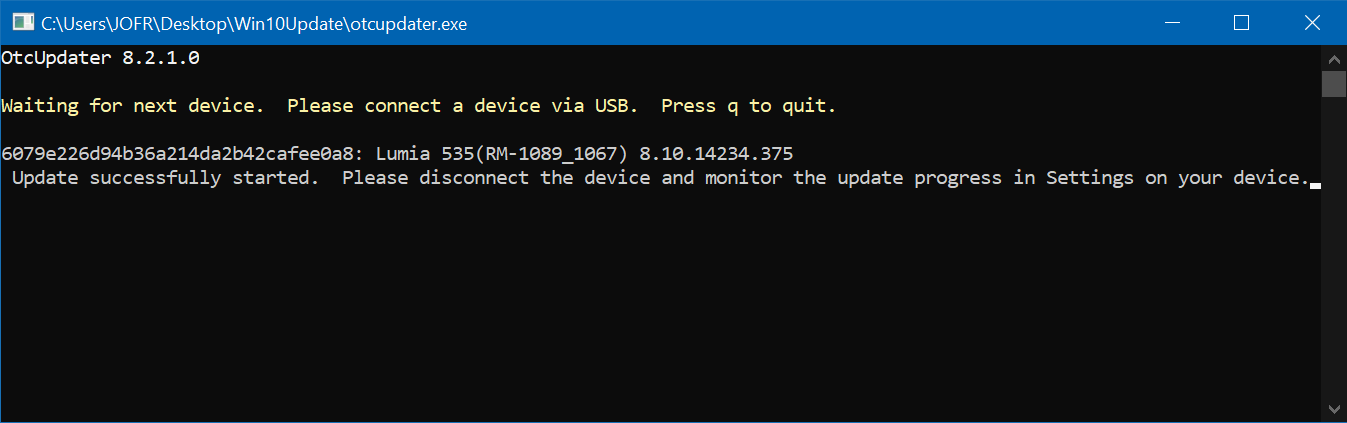
- To monitor the installation of the Windows Mobile 10 go to Settings and then Phone Update
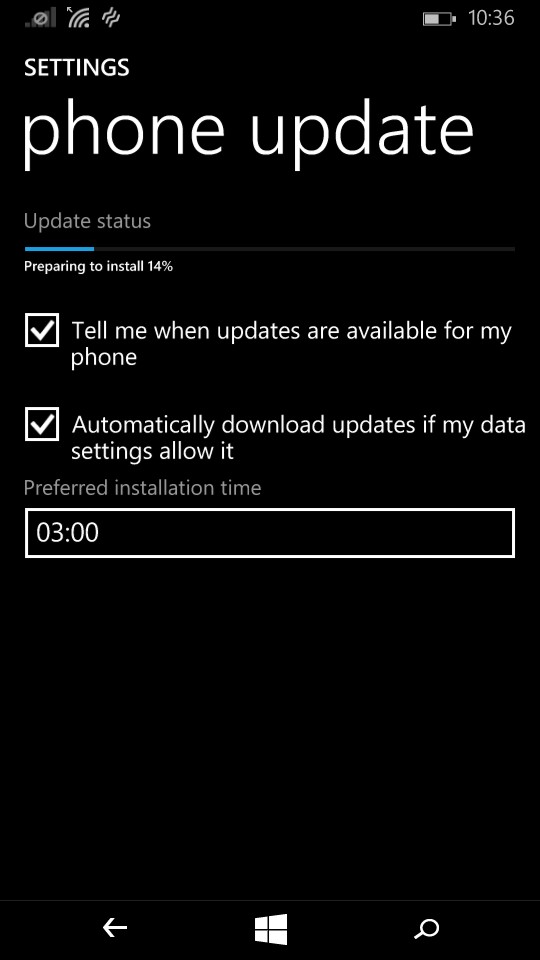
- The phone will restart and will do the installation, this process will take a few minutes do not turn off your phone
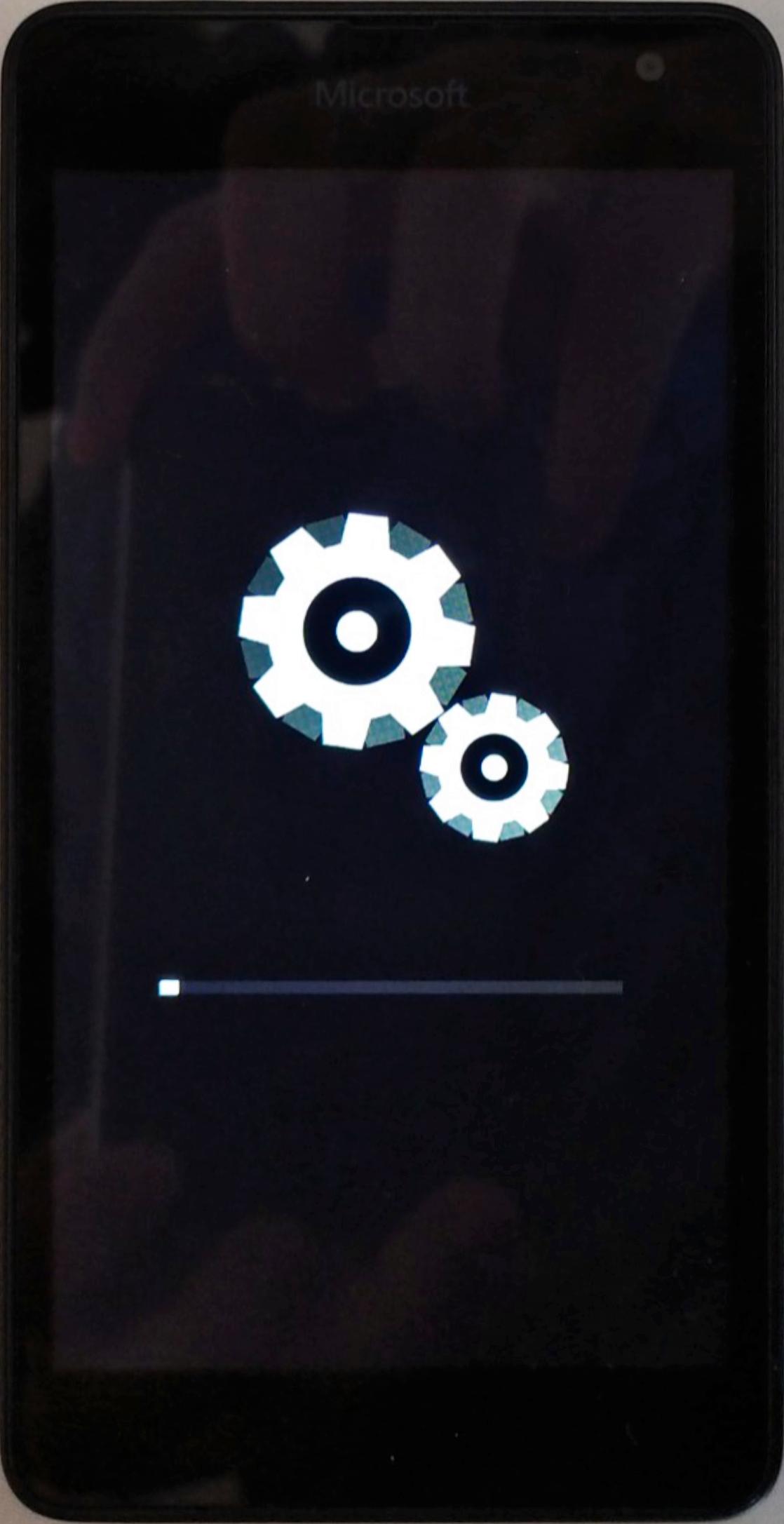
- The phone will restart one more time and will proceed with the installation and migrate your data
Even though this mobile operating system is deprecated most of the available devices are still good feature phones and most of them can still be used with Continium (if manually installed) that provides a desktop experience from your mobile.
The entire update process takes about 30 minutes and will leave your phone on the latest version of the iconic Windows Mobile.


 HANDS ON tek
HANDS ON tek
 M365 Admin
M365 Admin









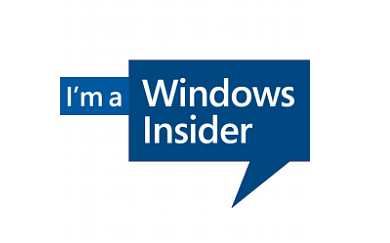
January 5, 2021
An error occurred while making the HTTP request to https://fe2.update.microsoft.com/v6/ClientWebService/client.asmx. T
This message keeps on showing
January 21, 2021
Can you please let me know in which step has this message appeared?
February 3, 2021
after ‘checking for updates’.
February 15, 2021
A few things have changed since this post was originally posted which is preventing the phones from updating using the OTC update tool. This problem is described in a Microsoft forum with a possible solution to fix it, have a look here.
February 7, 2021
it keeps on appearing as soon as it starts checking for updates on otcupdator and am tired of doing things which arent happening……………
February 15, 2021
A few things have changed since this post was originally posted which is preventing the phones from updating using the OTC update tool. This problem is described in a Microsoft forum with a possible solution to fix it, have a look here.
February 14, 2021
Having the same issue.
Device is recognized.
“Getting logs from device”
“Checking for updates”
-> Error about connecting to https://fe2.update.microsoft. com/v6/ClientWebService/client.asmx
February 15, 2021
A few things have changed since this post was originally posted which is preventing the phones from updating using the OTC update tool. This problem is described in a Microsoft forum with a possible solution to fix it, have a look here.
January 27, 2021
Same error for me – and when entering fe2.update link, it shows 404 error.
I think the link is no longer available so there’s no other way to upgrade
February 15, 2021
A few things have changed since this post was originally posted which is preventing the phones from updating using the OTC update tool. This problem is described in a Microsoft forum with a possible solution to fix it, have a look here.
February 10, 2021
Same here. Apparently Windows Phone is completely dead. It’s a brick.
Fun fact: on 8.1 I cant even access the Store, or add my MS Account to the phone.
OtcUpdater 8.2.1.0
Waiting for next device. Please connect a device via USB. Press q to quit.
4f26a3ba86afbd09098761b42f6b4918: Lumia 640 Dual SIM(RM-1077_1018) 8.10.15148.160
Hiba a(z) https://fe2.update.microsoft.com/v6/ClientWebService/client.asmx felé irányuló HTTP-kérelem közben. Ez azért
(this is Hungarian btw).
This used to work, but not available anymore (and Store does not work anyway). So we’re f.cked it seems.
https://www.microsoft.com/hu-hu/p/upgrade-advisor/9nblggh0f5g4?activetab=pivot:overviewtab
February 15, 2021
A few things have changed since this post was originally posted which is preventing the phones from updating using the OTC update tool. This problem is described in a Microsoft forum with a possible solution to fix it, have a look here.
January 21, 2021
This is really helpful
February 3, 2021
An error occurred while making the HTTP request to https://fe2.update.microsoft.com/v6/ClientWebService/client.asmx. T
This message keeps on showing. It shows after checking for updates
February 15, 2021
A few things have changed since this post was originally posted which is preventing the phones from updating using the OTC update tool. This problem is described in a Microsoft forum with a possible solution to fix it, have a look here.
March 22, 2021
I did everything according to your recommendations. Thank you very much for the help!
April 21, 2021
Very helpful. Simply copy these lines in notepad :
And save as otcupdater.exe.config in the same folder as otcupdater.exe, then run otcupdater.exe and voila !
This solution was done here : https://answers.microsoft.com/en-us/mobiledevices/forum/all/otc-updater/b2fb7107-7e1f-4d30-b441-7313524ceed4?page=8
December 16, 2021
Copy which lines from your link to otcupdater.exe.config?
ReplyIn reply to AlexandrePinto4’s post on November 6, 2020
Hi,
You can simply copy the link to reach the desire place in the regedit and then modify the required value.
Step 1 – Go to: HKEY_LOCAL_MACHINE\SOFTWARE\Microsoft\.NETFramework\v2.0.50727
Create a new entry SystemDefaultTlsVersions with a DWORD value set to 1.
Create a new entry SchUseStrongCrypto with a DWORD value set to 1.
Step 2 – Go to: HKEY_LOCAL_MACHINE\SOFTWARE\Microsoft\.NETFramework\v4.0.30319
Create a new entry SystemDefaultTlsVersions with a DWORD value set to 1.
Create a new entry SchUseStrongCrypto with a DWORD value set to 1.
Step 3 – Go to: HKEY_LOCAL_MACHINE\SOFTWARE\Wow6432Node\Microsoft\.NETFramework\v2.0.50727
Create a new entry SystemDefaultTlsVersions with a DWORD value set to 1.
Create a new entry SchUseStrongCrypto with a DWORD value set to 1.
Step 4 – Go to: HKEY_LOCAL_MACHINE\SOFTWARE\Wow6432Node\Microsoft\.NETFramework\v4.0.30319
Create a new entry SystemDefaultTlsVersions with a DWORD value set to 1.
Create a new entry SchUseStrongCrypto with a DWORD value set to 1.
After these changes restart the pc and then check if anything happen. If not then follow further step.
Step 5 – Go to: HKEY_LOCAL_MACHINE\SOFTWARE\Microsoft\Windows\CurrentVersion\Internet Settings\WinHttp
Set the DefaultSecureProtocols DWORD value to 800
Step 6 – Go to: HKEY_LOCAL_MACHINE\SOFTWARE\Wow6432Node\Microsoft\Windows\CurrentVersion\Internet Settings\WinHttp
Set the DefaultSecureProtocols DWORD value to 800