Control how URLs are pasted in Microsoft Edge
Microsoft Edge has recently introduced a new way of pasting URLs in in the browser, creating a link format showing the site title as text and keeping the URL as a clickable link and not visible to the user.
While this creates a great experience for some users, there are scenarios where you would want to past the URL as plain text or scenarios where you are pasting the url in a web application and instead of getting a link you just get the site title.

To control and make the best use of this feature you should know how to paste the URL as text and as link and you can do it in 2 different ways:
- By using the keyboard shortcuts
- CTRL + V pastes the link format
- CTRL + SHIFT + V pastes the plain text URL
- By using the mouse and the Paste as menu as shown in the following image
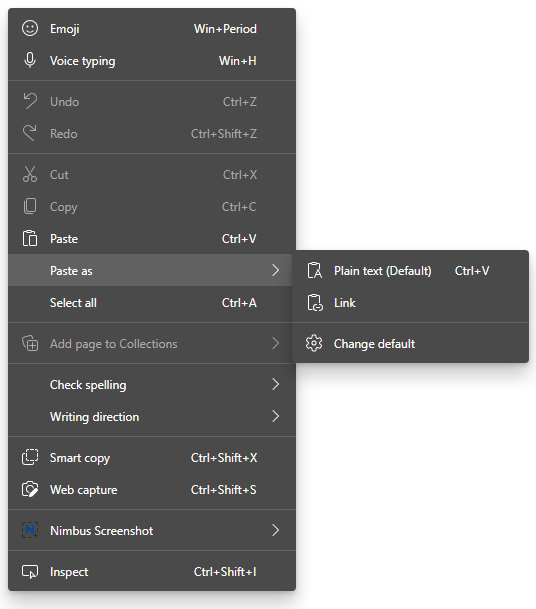
If you are not ready yet to use this feature and want your browser to return to the classic paste method using just plain text you can change the browser settings by accessing the link edge://settings/shareCopyPaste.
Once in the settings page select Plain text as shown in the following image.
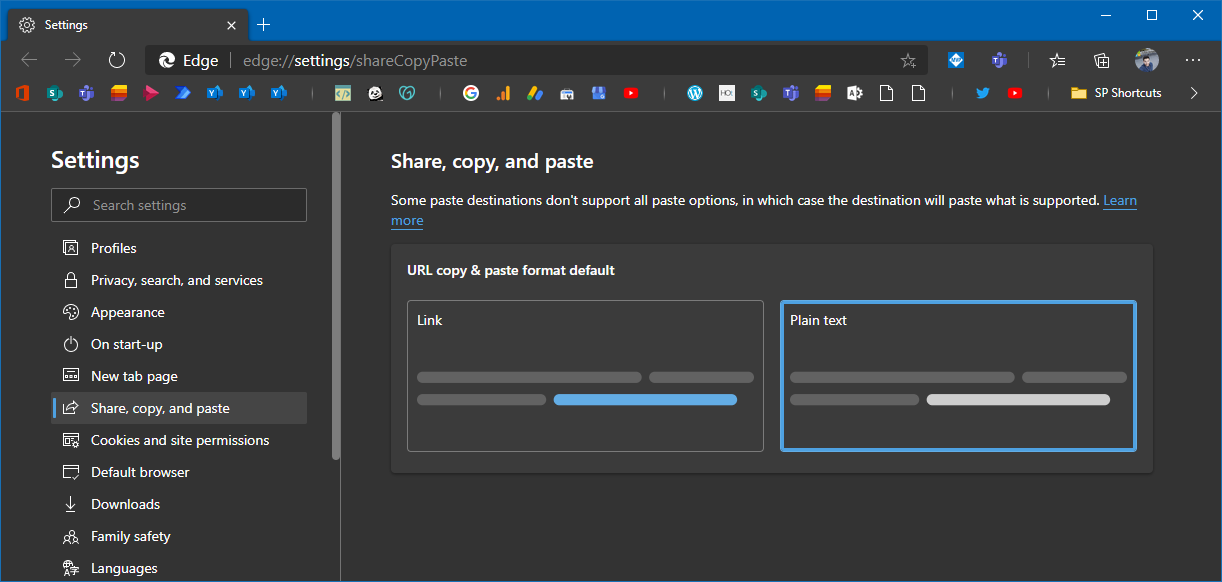


 HANDS ON tek
HANDS ON tek
 M365 Admin
M365 Admin









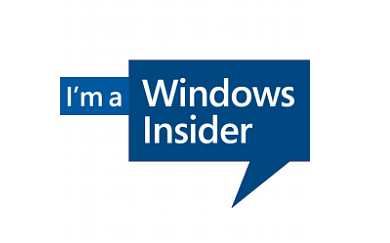
No comments yet