How to Enable Microsoft Places Public Preview
Exciting news for those eager to streamline their workplace coordination: Microsoft Places is now in Public Preview! This fresh addition to the Microsoft suite is designed to simplify your calendar management and provide insights into your colleagues’ work locations. Although not all features are currently available, you can begin exploring its capabilities today.
In this blog post, I’m explaining how administrators can activate Microsoft Places globally across their organization or selectively for certain user groups.
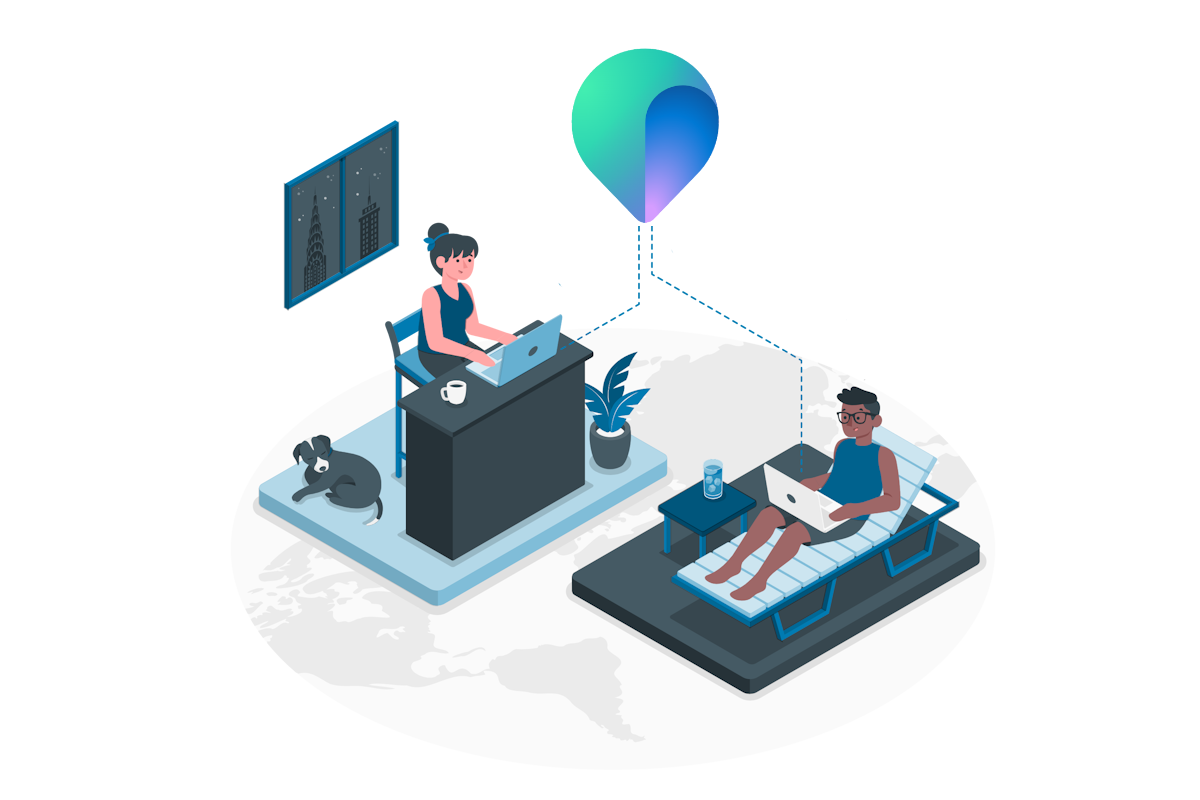
Microsoft Places Public Preview Requirements
To begin, you or the user who runs the commands to enable Microsoft Places must be an Exchange Administrator. You can verify that from the Microsoft 365 admin center as shown in the image below.
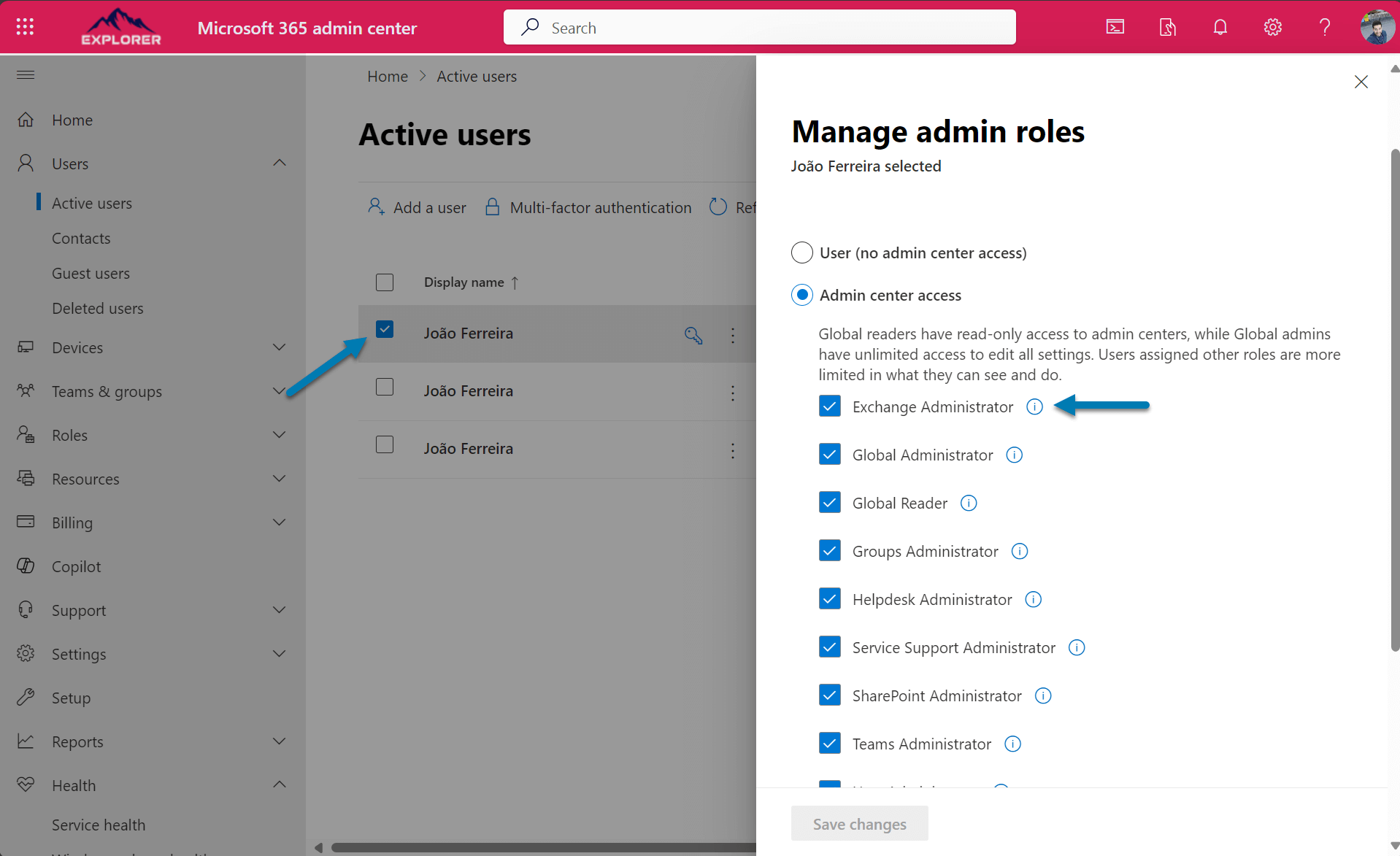
You need PowerShell 7 to use Microsoft Places Public Preview. This is how you install the module:
- If you don’t have yet PowerShell 7 installed open a terminal window on your computer as an administrator and execute the following command
winget install --id Microsoft.Powershell --source winget
- On the terminal window, create a new tab and select the PowerShell 7, it can be identified by the black logo
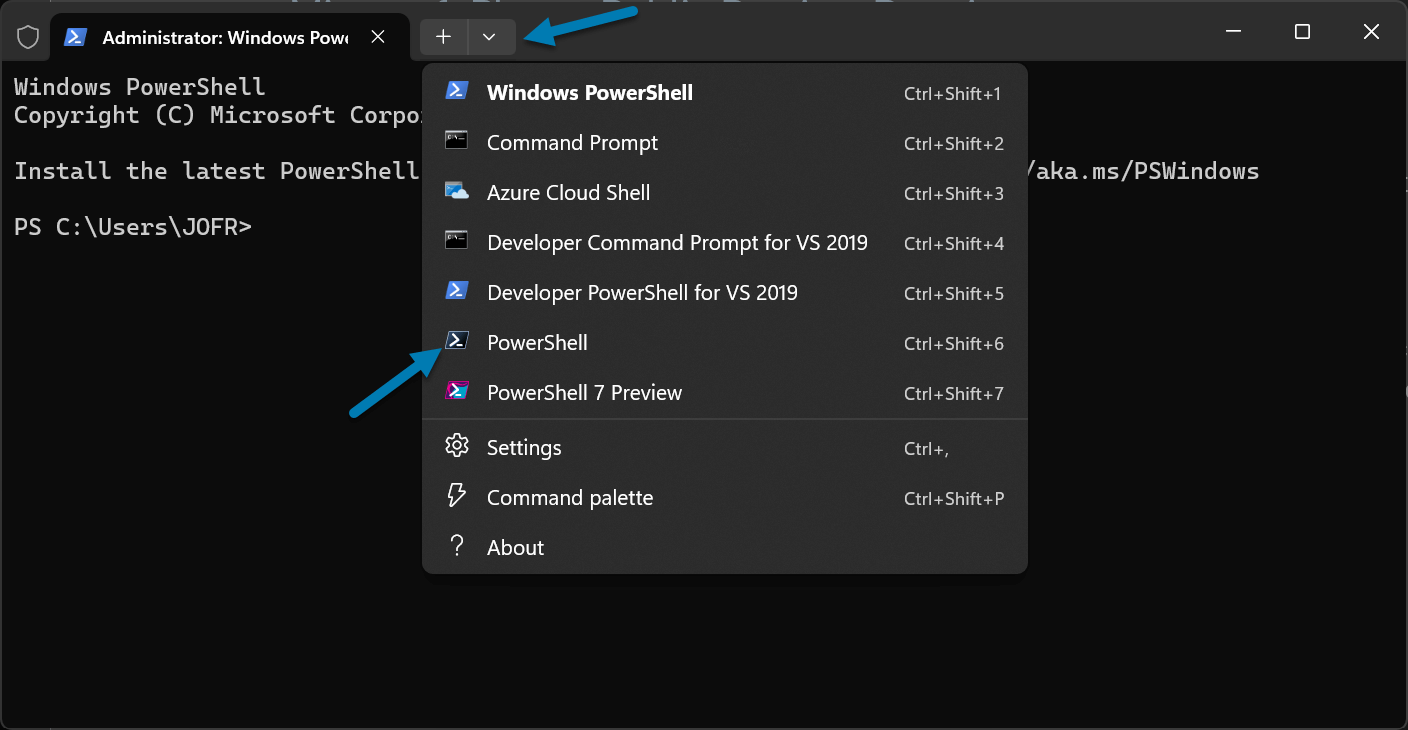
- Install the Microsoft Places PowerShell module by executing the following cmdlet
Install-Module -Name MicrosoftPlaces -AllowPrerelease -Force
Enable Microsoft Places Public Preview
To turn on Microsoft Places in the same terminal window and PowerShell 7, run these cmdlets:
- First you need to connect to Microsoft Places, execute the following cmdlet and login with your Exchange Administrator account
Connect-MicrosoftPlaces - To make the application available to all the users execute the following cmdlet
Set-PlacesSettings -Collection Places -EnablePlacesWebApp ‘Default:true’
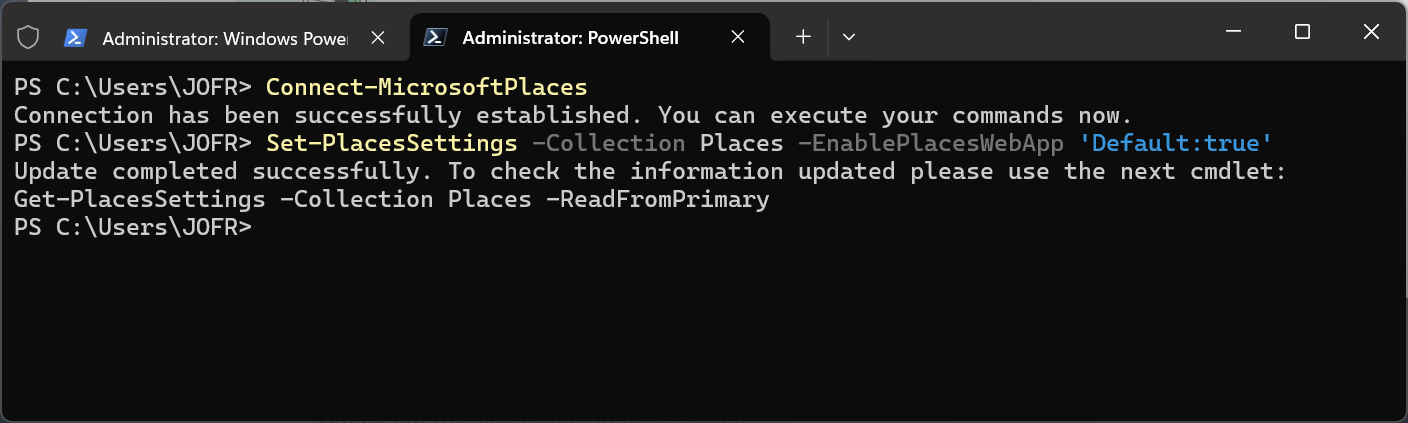
You can limit the access to Microsoft Places by using mail-enabled security groups, if you don’t want all the users in your tenant to use it.
- Grab the email of the security group to who you want to make the application available
- Execute the following cmdlet and login with your Exchange Administrator account
Connect-MicrosoftPlaces
- To make the application available to the security group execute the following cmdlet
Set-PlacesSettings -Collection Places -EnablePlacesWeb 'Default:false,OID<SG OID>@<TID>:true'
How to access to Microsoft Places
The users will have access to the Microsoft Places calendar features when they are activated. To open the web application, use this link:
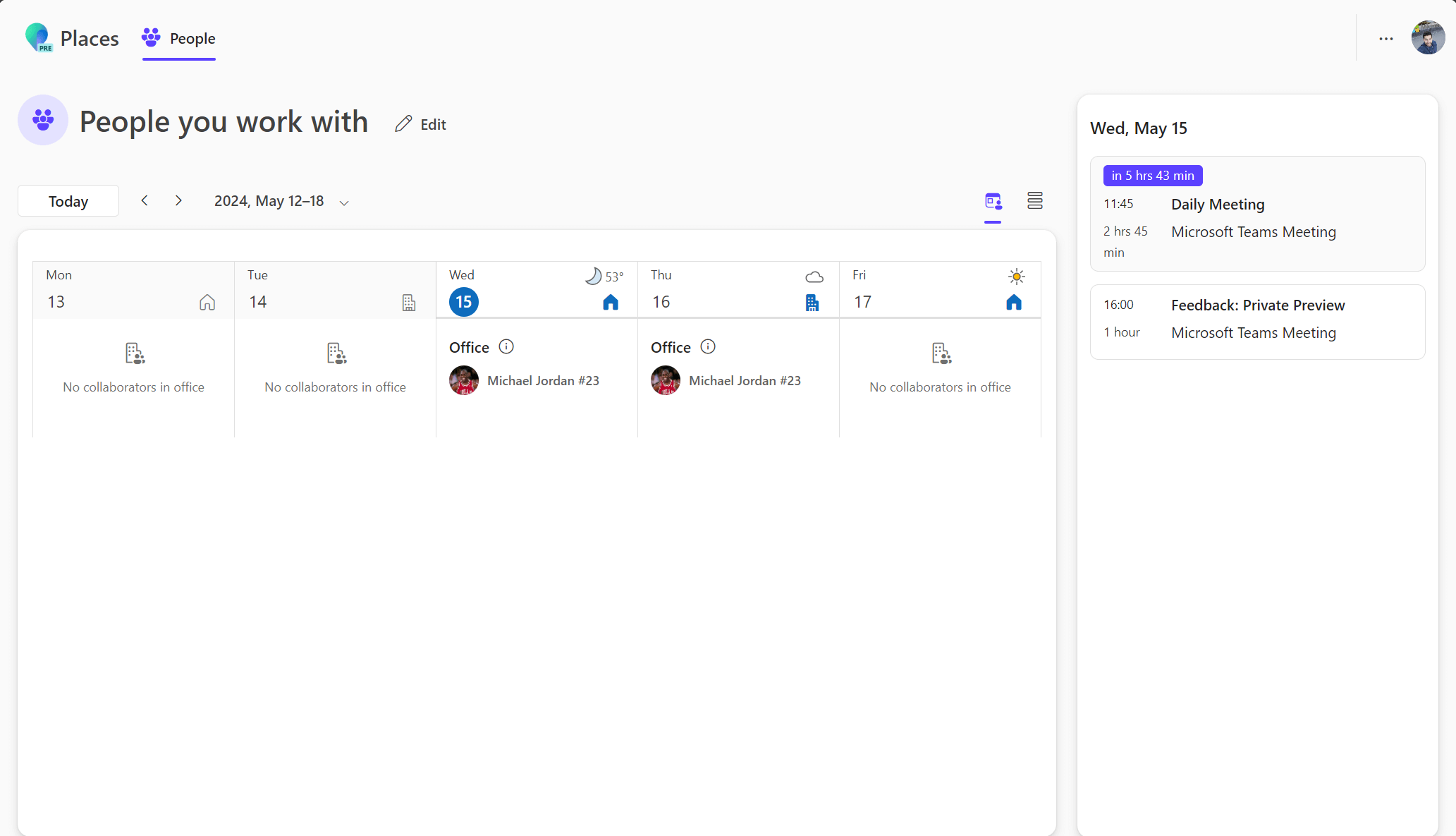
More Microsoft Places Features
Places has features that are available through an opt-in, you can request to receive additional features in your tenant by filling our this form.
For more information on Microsoft Places, please check out the following article.


 HANDS ON tek
HANDS ON tek
 M365 Admin
M365 Admin
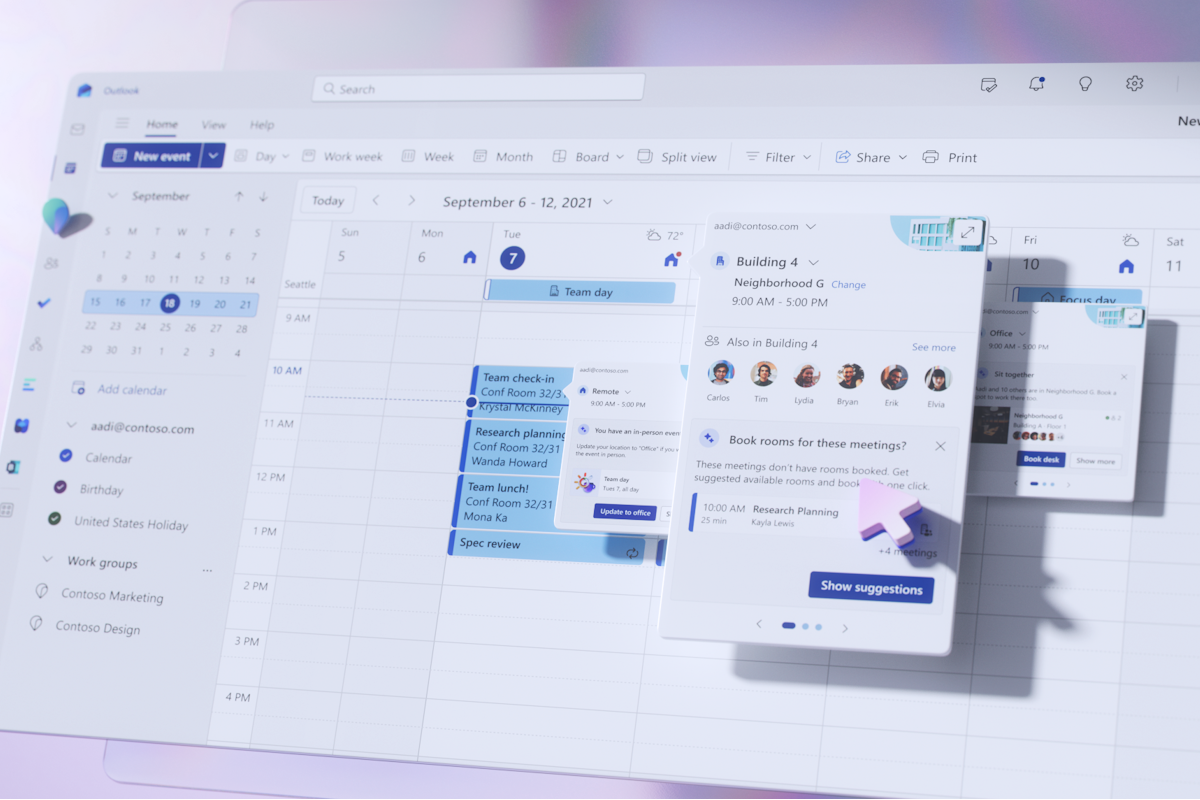









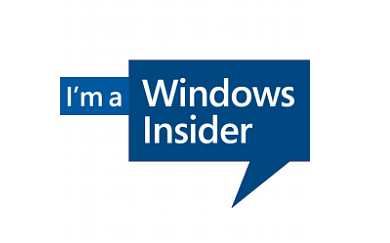
No comments yet