How to Add Microsoft Clarity to Power Pages
In this blog post, you will learn how to integrate Microsoft Clarity with your Power Pages projects, and how to leverage its features to understand your website performance and user behavior.
Tracking how users interact with your website is crucial for improving your website experience and conversion. With Power Pages and Microsoft Clarity, you can make data-driven decisions and avoid guessing what works and what doesn’t on your website.
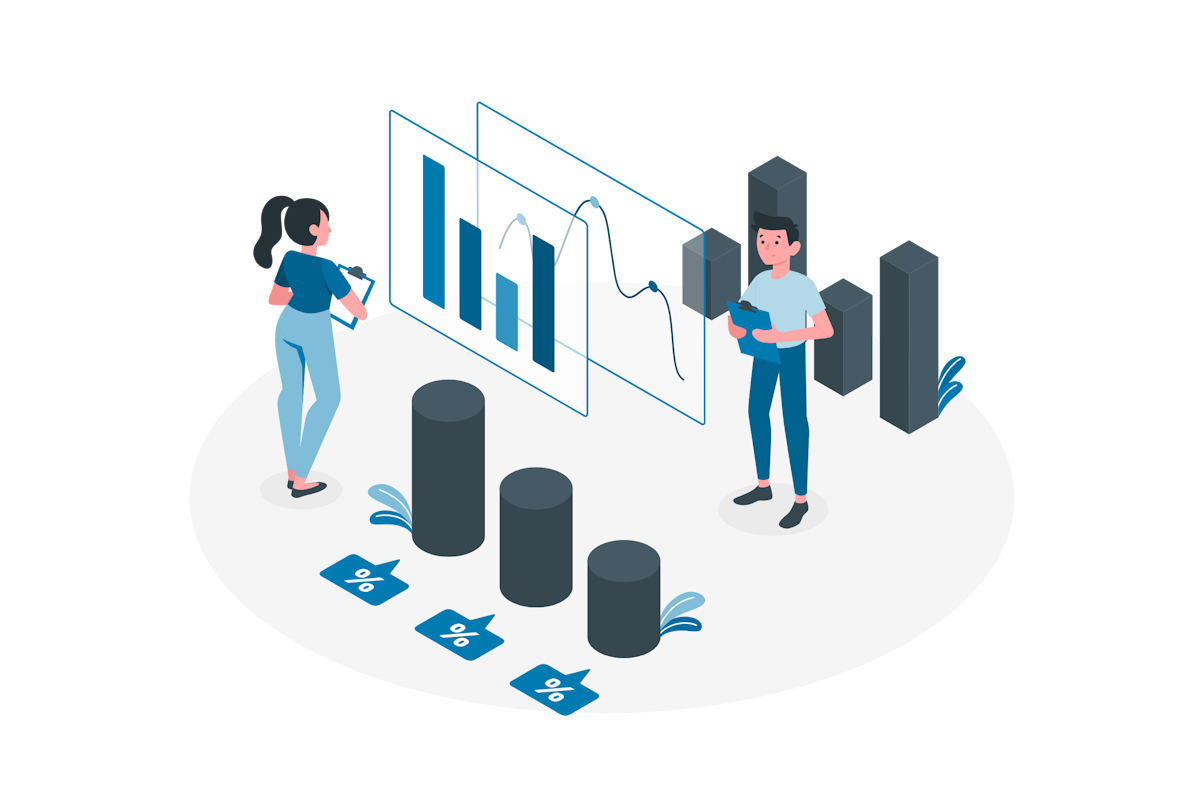
What is Microsoft Clarity?
Microsoft Clarity is a free user behavior analytics tool that helps you understand how users are interacting with your website through session replays and heatmaps. You can use Microsoft Clarity to see where people click, what they ignore, and how far they scroll on your website pages. You can also watch how people use your site, and discover where they get frustrated or confused.
How to Add Microsoft Clarity to Power Pages
Adding Microsoft Clarity to your Power Pages projects is very simple. Here are the steps you need to follow:
- Sign up for Microsoft Clarity with your Microsoft account – https://clarity.microsoft.com/
- Create a new project for your site and define the name and the web site URL
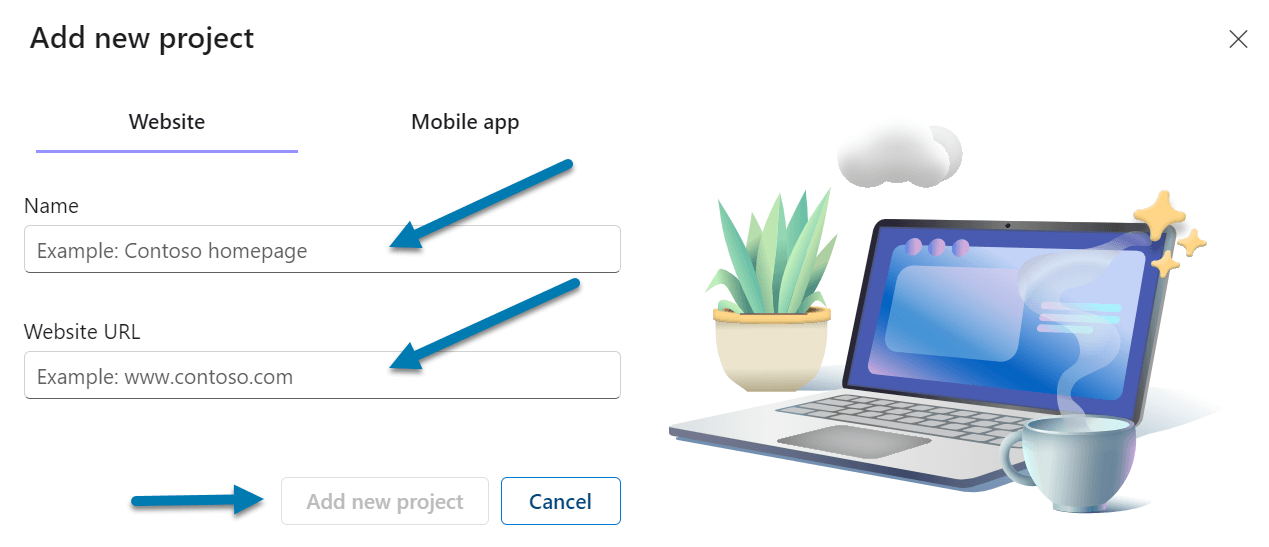
- Copy the tracking code that Microsoft Clarity generates for your site
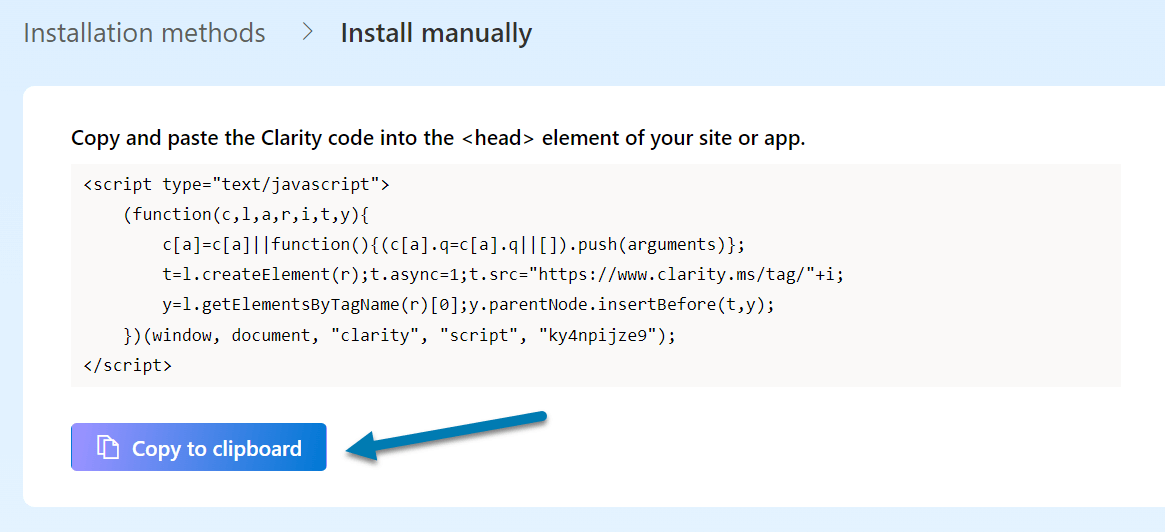
- Go to your Power Pages dashboard and select the project you want to add Microsoft Clarity
- Click in the … in the vertical menu to open the Power Pages Management
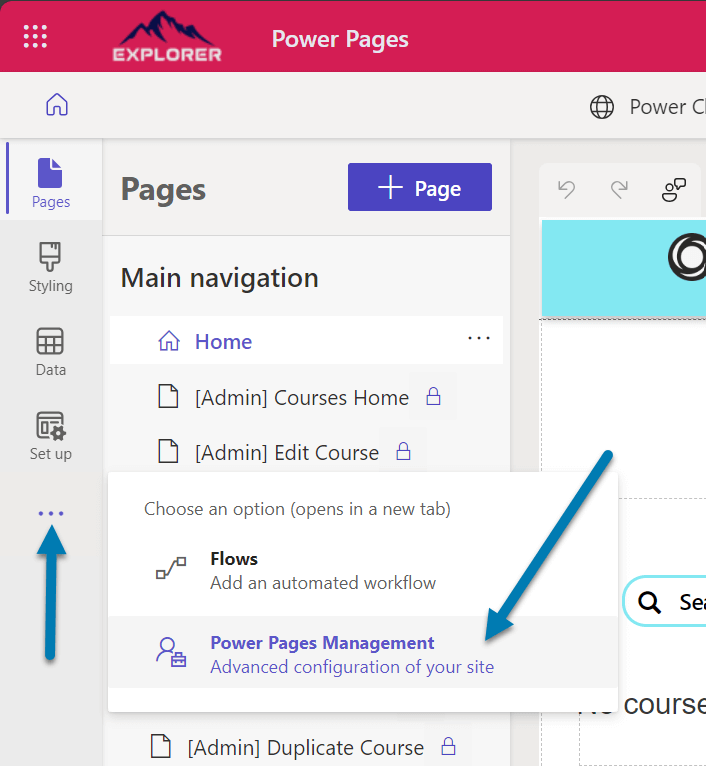
- In your web site management click in the Header template
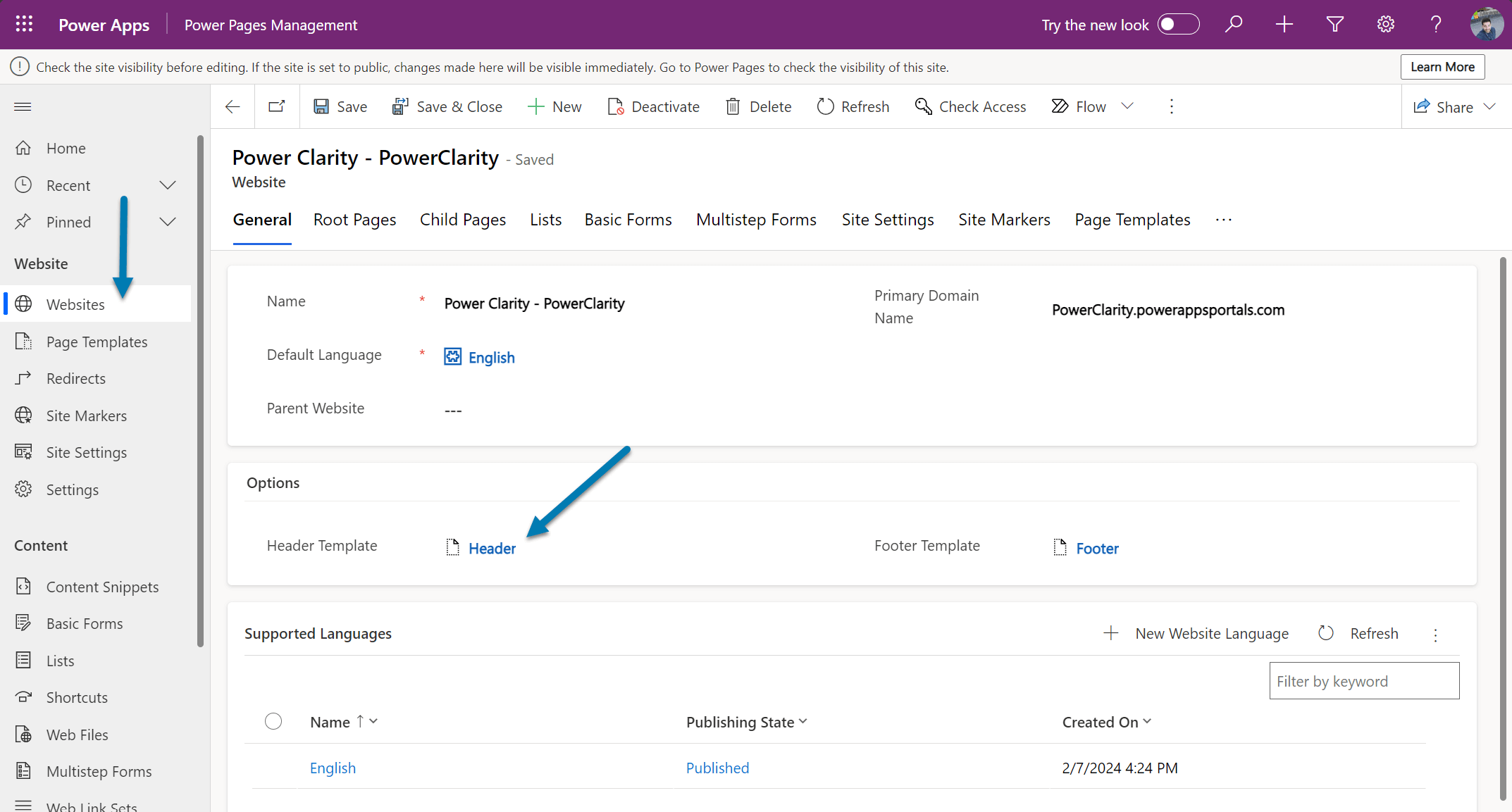
- Paste the code you copied from Microsoft Clarity, and Click Save
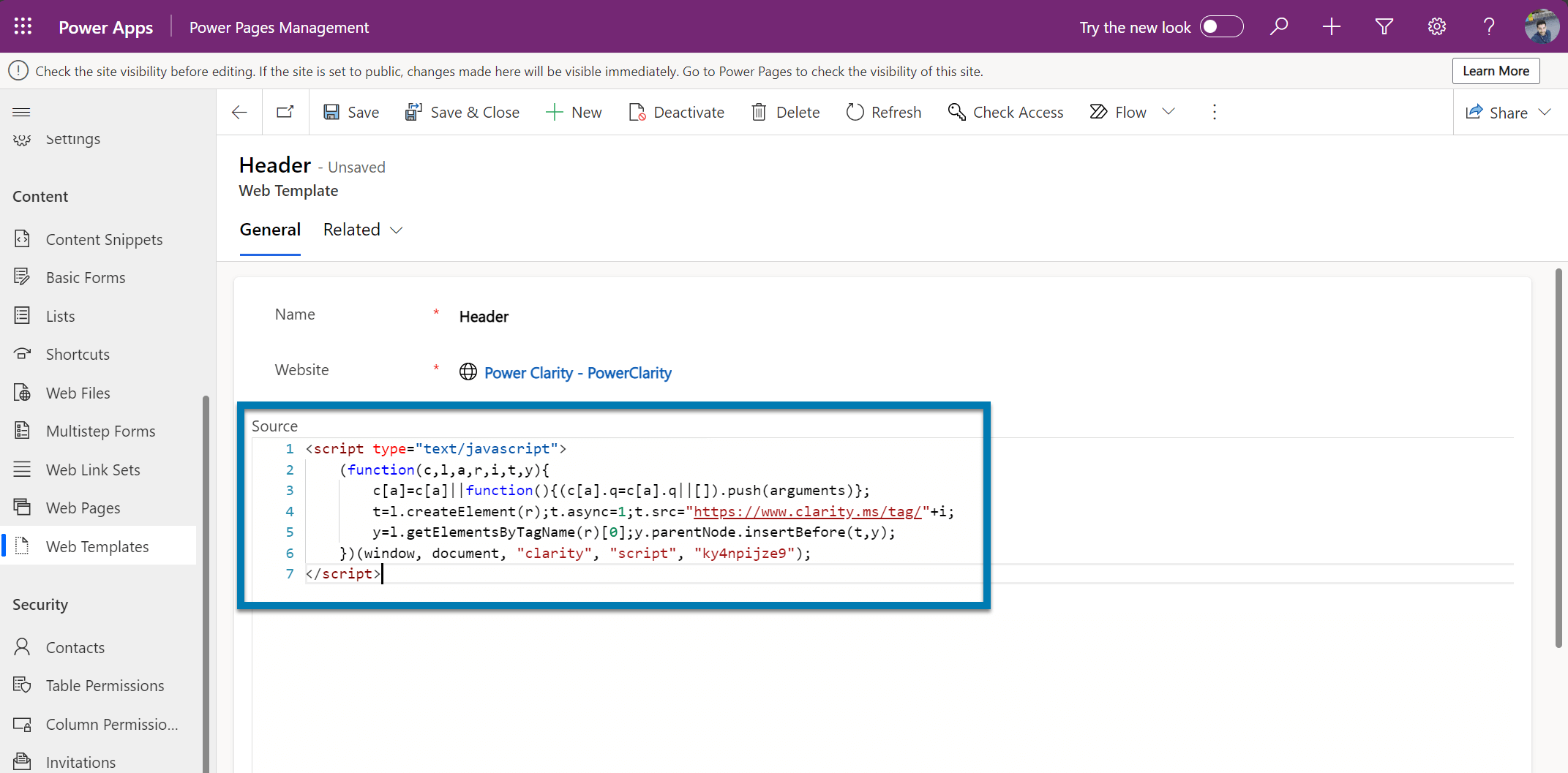
Wait for a few minutes for Microsoft Clarity to start collecting data from your website and go back to your Microsoft Clarity dashboard to exploring the data and insights from your website.
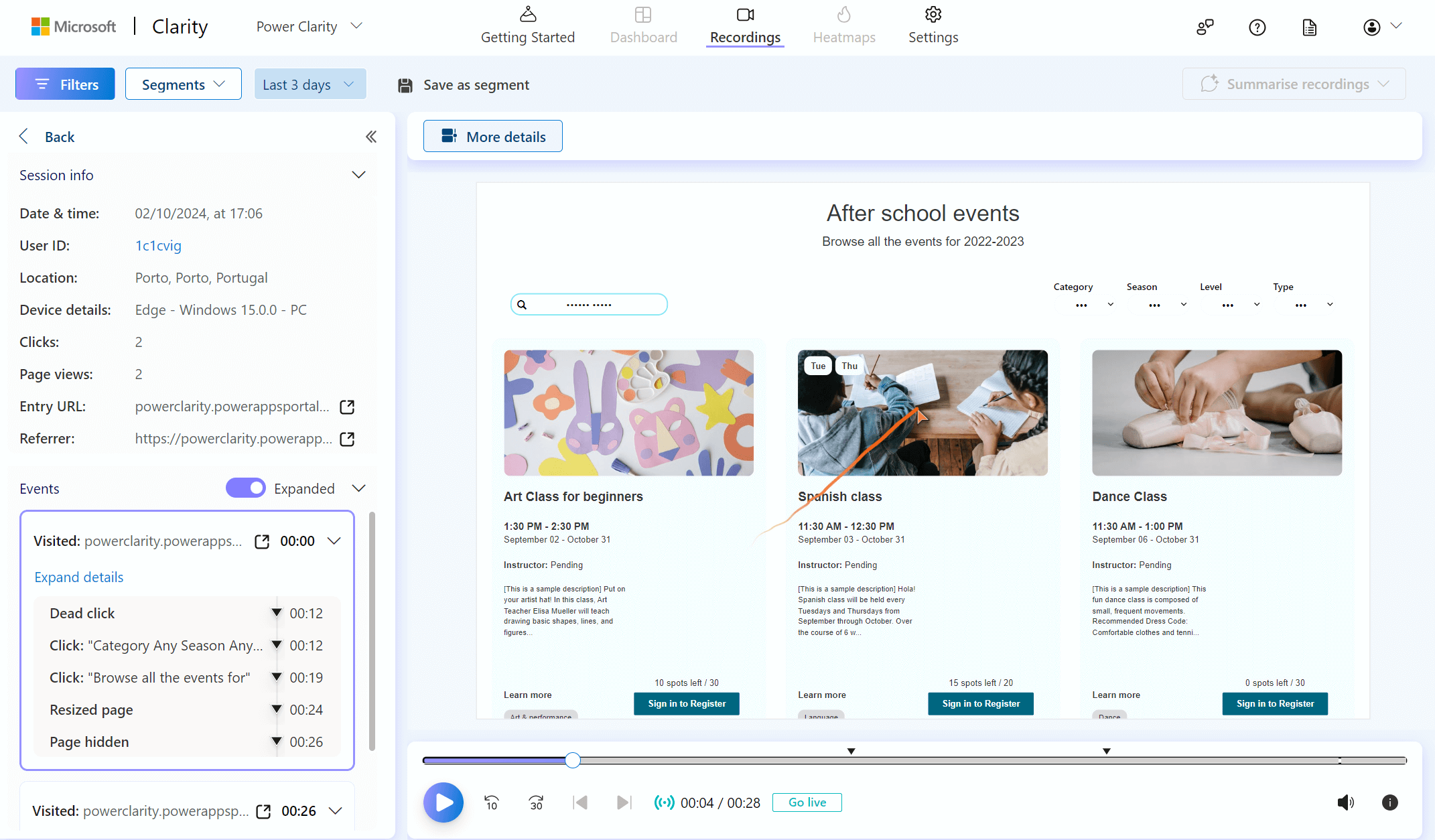
Conclusion
Microsoft Clarity is a powerful tool that can help you optimize your websites. By adding Microsoft Clarity to your Power Pages projects, you can gain valuable insights into your website performance and user behavior, and improve your website experience and conversion. I hope you found this blog post helpful and informative. If you have any questions or feedback, please leave a comment below. Thank you for reading!


 HANDS ON tek
HANDS ON tek
 M365 Admin
M365 Admin









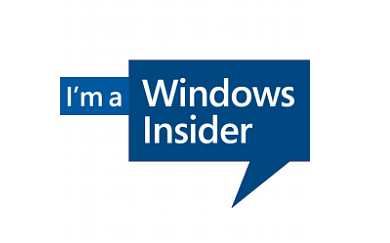
No comments yet