How to open Windows 11 snipping tool using the Print Screen key
The Print Screen key allows users to take a screenshot of the current screen and save it to the clipboard, which can then be pasted into an image editing program or other application.
It has been a part of the Windows operating system since its early versions, it was first introduced in Windows 2.0 in 1987, and it has been a standard feature in all subsequent versions of Windows providing the same functionality over the last 35 years.

Throughout the years Microsoft has evolved the print screen features of Windows adding more functionalities that allow you to easily grab partial images of the screen however this requires de use of a combination of keys or the use of the Windows Snipping Tool.
Today I’m writing about you how to change the default behavior of the Print Screen key to open the Windows Snipping Tool using Windows 11.
- Start by opening the Settings window
- In the vertical menu click in Accessibility
- Locate the Keyboard option and click on it
- Enable the option Use the Print screen button to open the screen snipping
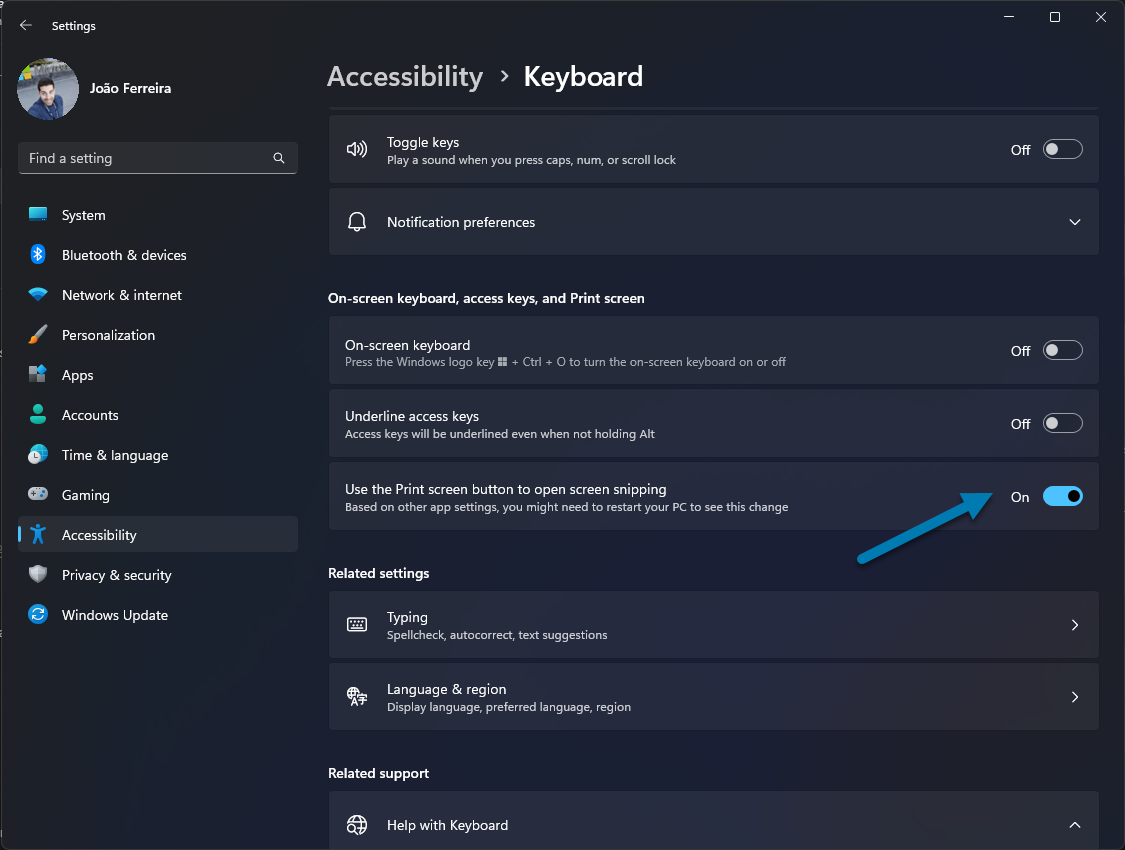
- Restart your computer for the changes to take effect
With this option enabled the Print Screen key will get superpowers and will allow you to easily snap the content on your screen.


 HANDS ON tek
HANDS ON tek
 M365 Admin
M365 Admin









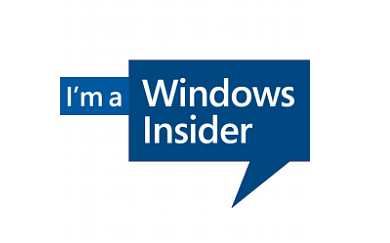
No comments yet