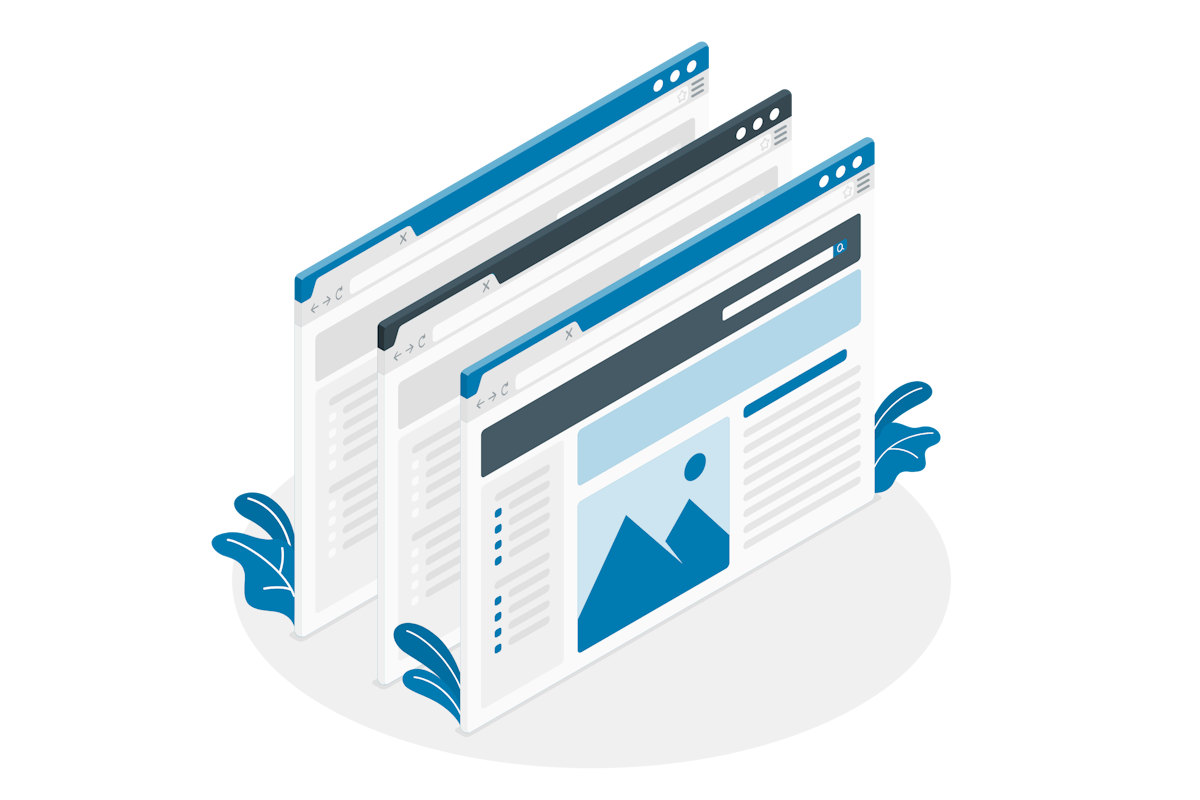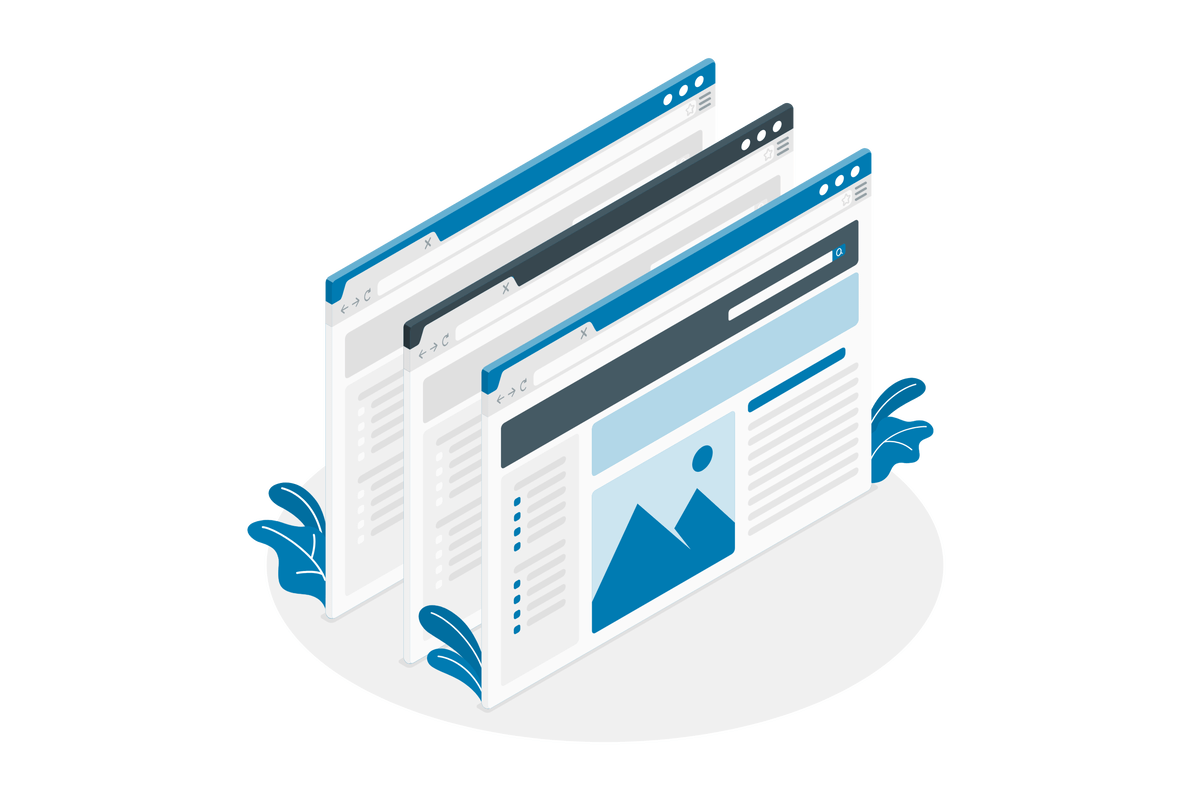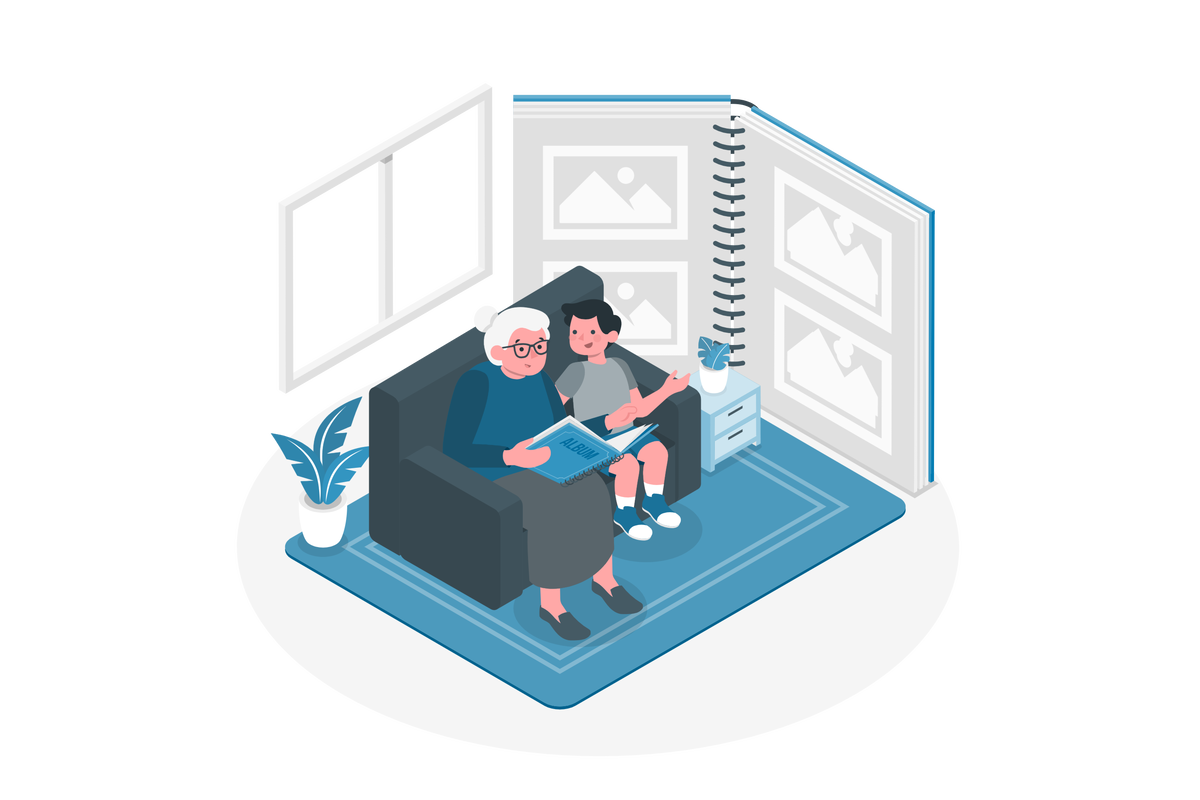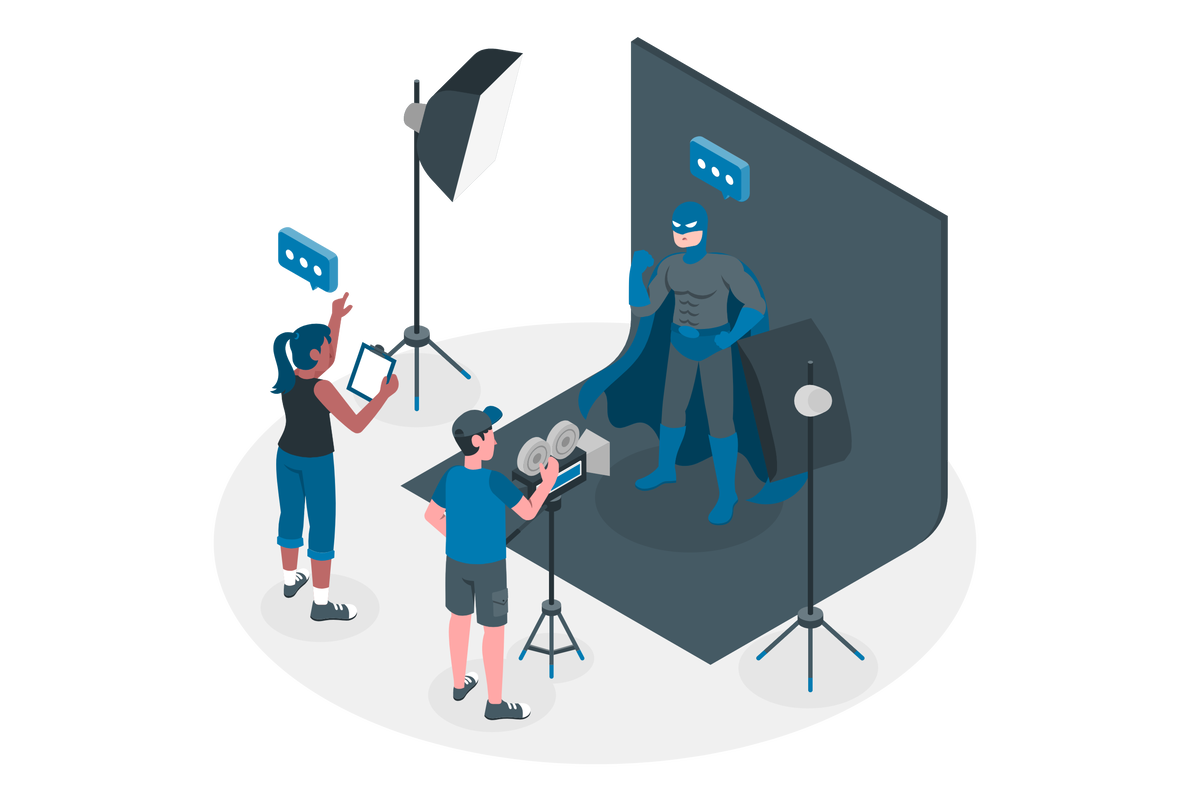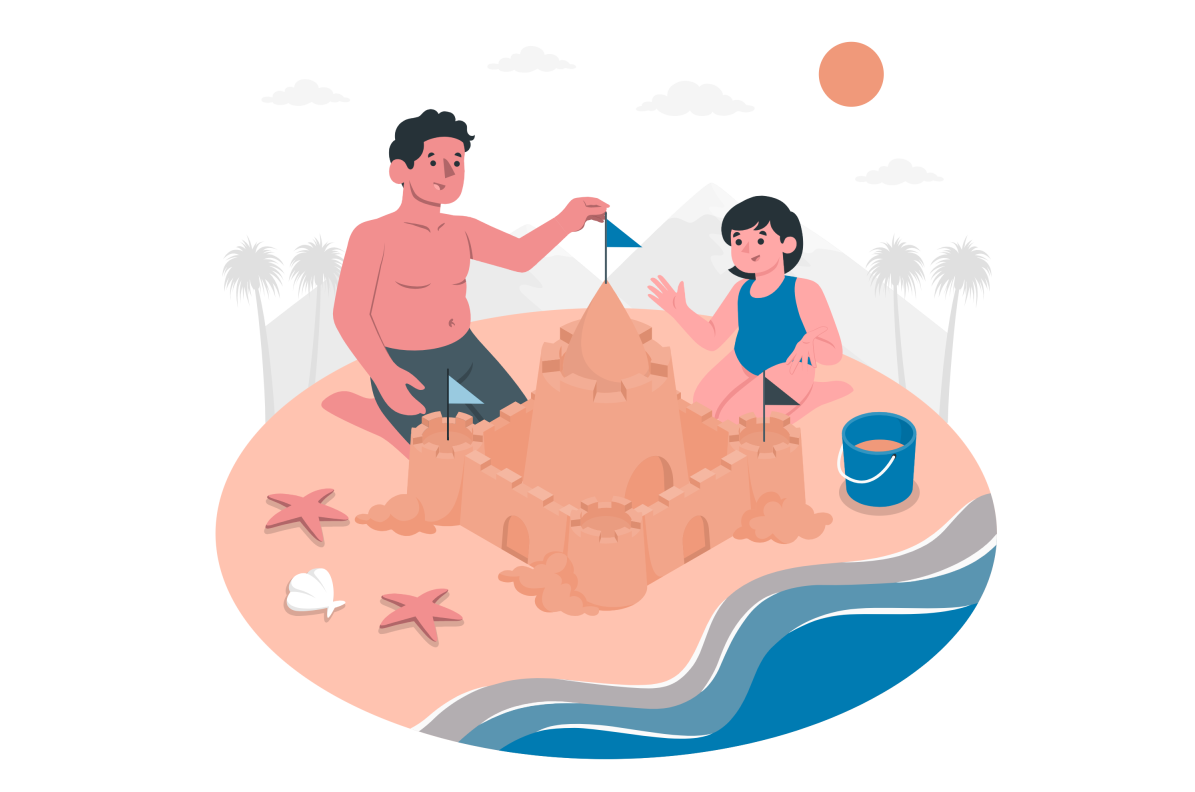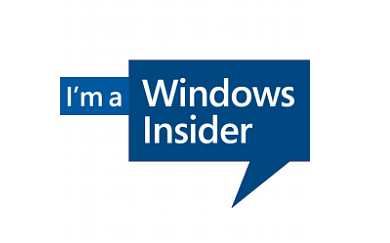Discover Recall, the Ultimate AI Memory Tool for Your Windows PC
In the modern workplace, the amount of data we interact with can be overwhelming. Microsoft latest innovation, Recall, promises to transform how we interact with our digital environment. This feature, part of the Copilot + PC initiative, is a game-changer for information retrieval on our computers.
Recall acts as a digital extension of our memory, enabling users to find almost anything they’ve seen on their desktop. With just a brief description, Recall displays snapshots of relevant content, mimicking the capabilities of a photographic memory. This intuitive method simplifies workflows, allowing users to relaunch content directly from these snapshots, be it a webpage or a Microsoft 365 application.
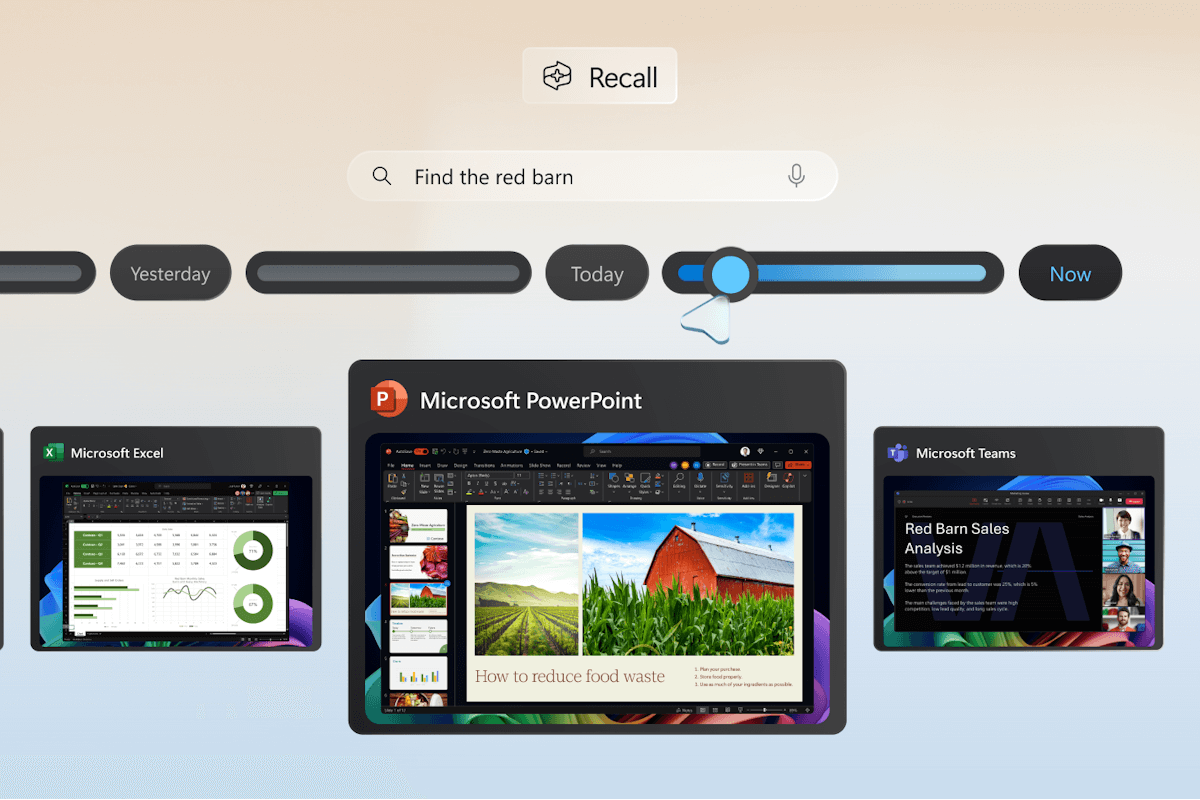


 HANDS ON tek
HANDS ON tek
 M365 Admin
M365 Admin