How to Keep a Window Always on Top in Windows 11
Always On Top is a handy utility available in PowerToys for Windows 11. This feature allows you to pin specific windows above all others, ensuring that they remain visible even when you switch to other applications. Whether you’re in a crucial Microsoft Teams call, doing calculations, or watching a live video on a streaming platform, Always On Top can significantly enhance your productivity.
Let’s dive into how you can enable and utilize this handy utility.
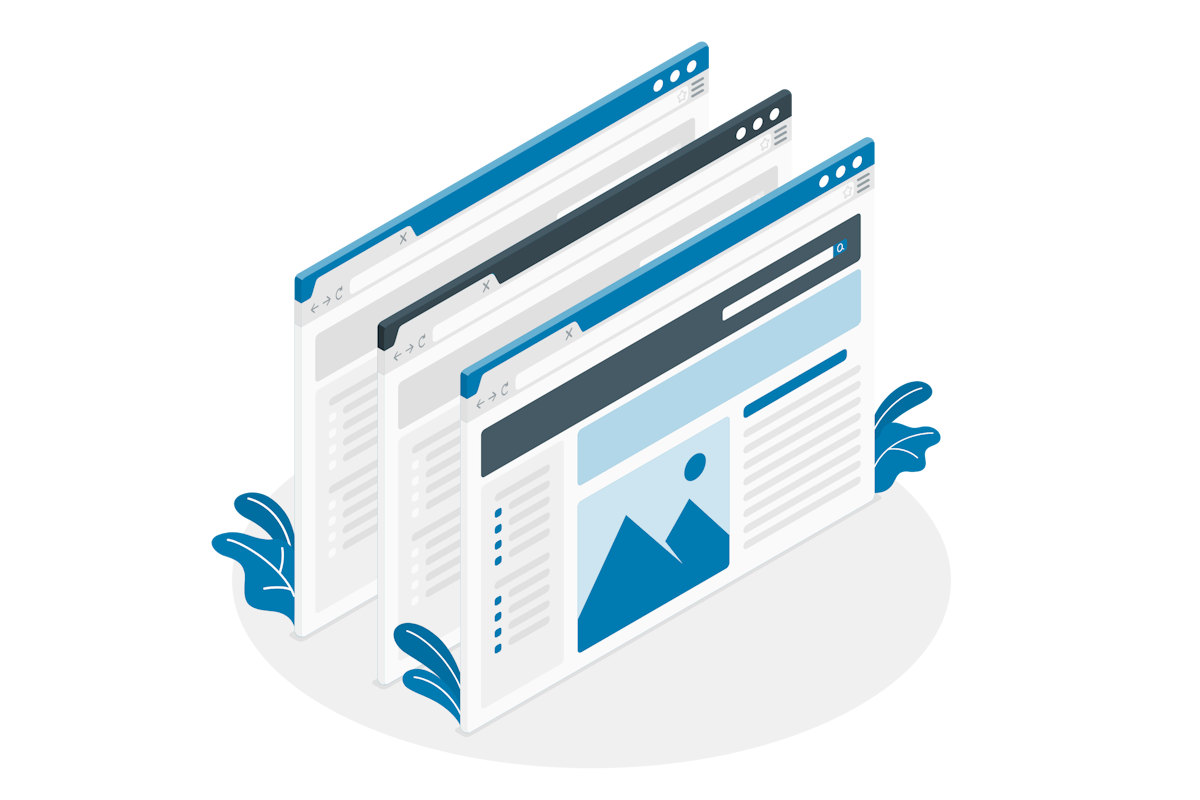
Enabling Always On Top: A Step-by-Step Guide
- Install PowerToys (if not already installed):First, make sure you have PowerToys installed on your Windows 11. If you haven’t, download it from the official PowerToys GitHub repository here.
- Open PowerToys: Launch the PowerToys app from your Start menu.
- Navigate to “Always On Top”: In the PowerToys app, locate the “Always On Top” section.
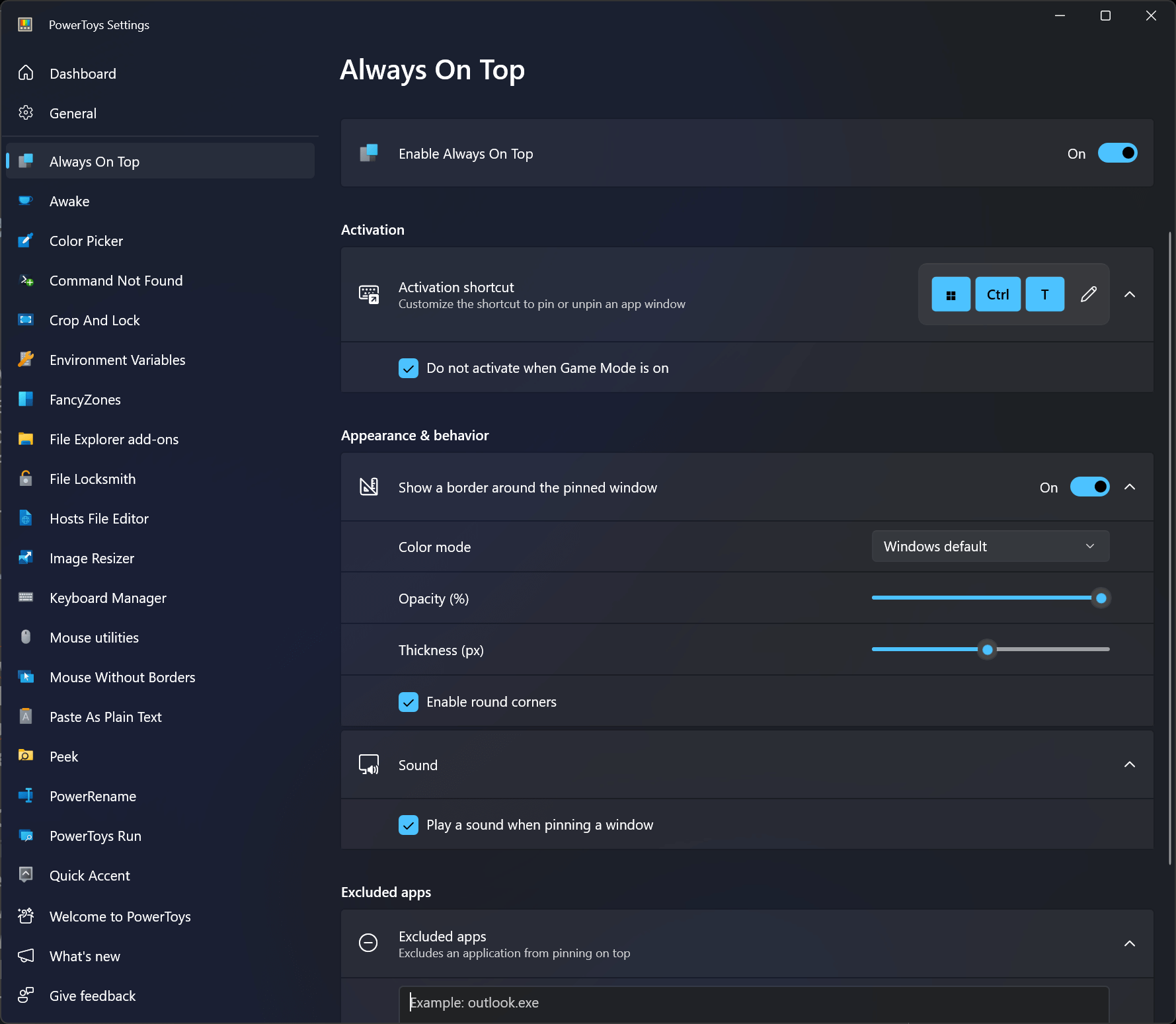
- Toggle On “Enable Always On Top”: Simply toggle the switch to enable Always On Top.
- Activate the Shortcut:With the desired window open, press the keyboard shortcut: ⊞ Win + Ctrl + T. The window will now stay on top of all other windows, regardless of what you open next.
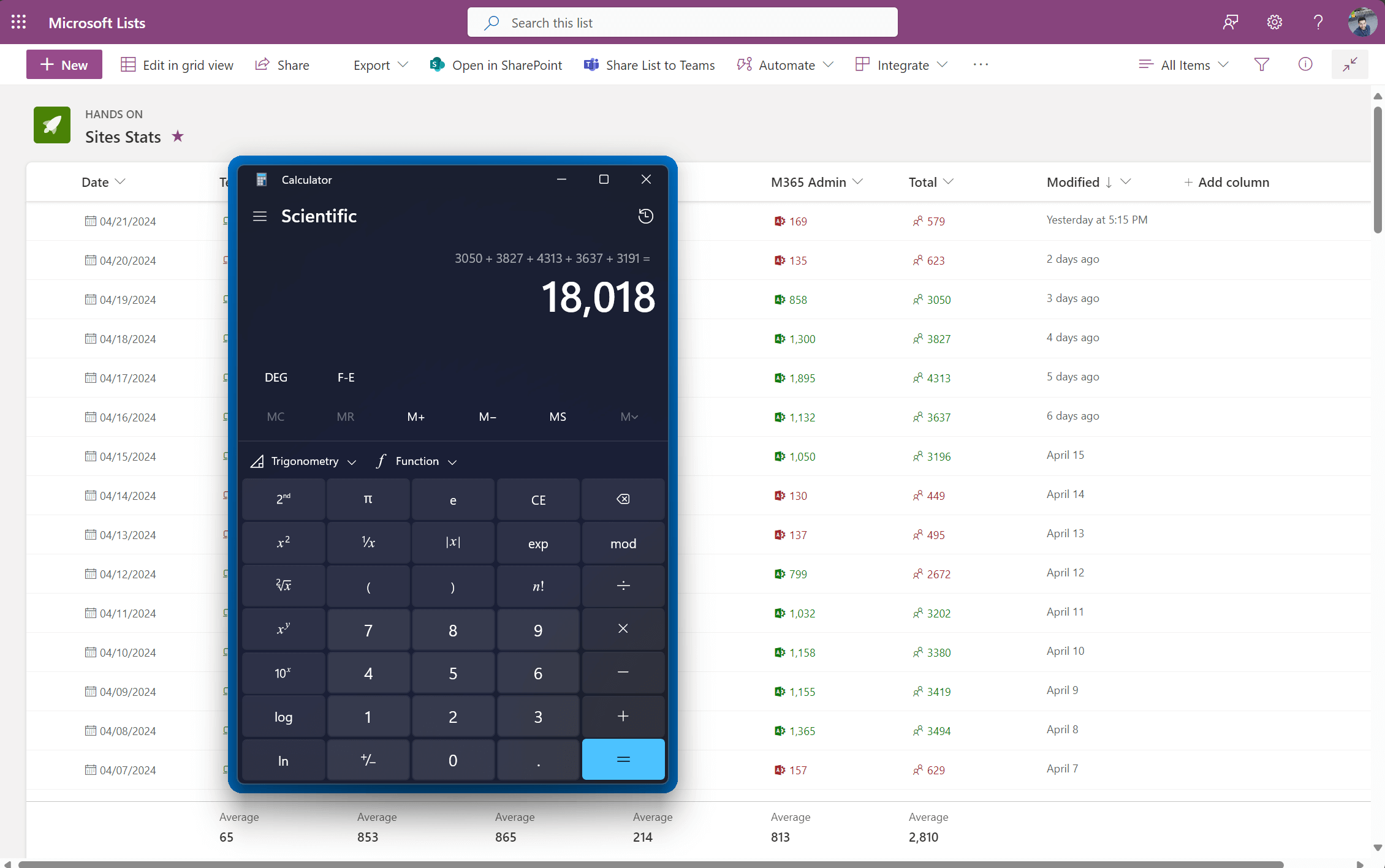
Customization Options
Always On Top also offers several customization options to tailor the experience to your liking:
- Activation Shortcut: Customize the keyboard command to enable or disable the always-on-top property for a window.
- Game Mode Exclusion: Prevent Always On Top from activating during active gameplay to avoid distractions.
- Border Around Pinned Window: Show a colored border around the pinned window for easy identification.
- Highlight Color: Choose between Windows default or a custom color for the border.
- Opacity and Thickness: Adjust the opacity and thickness of the highlight border.
- Rounded Corners: Enable rounded corners for a sleek look.
- Sound Feedback: Play a sound when pinning or unpinning a window.
- Excluded Apps: Prevent specific applications from being pinned using Always On Top.
Conclusion
Always On Top is a simple yet powerful tool that ensures essential windows remain visible, even in a multitasking environment. Try it out and experience a more efficient workflow! Boost your productivity today!


 HANDS ON tek
HANDS ON tek
 M365 Admin
M365 Admin









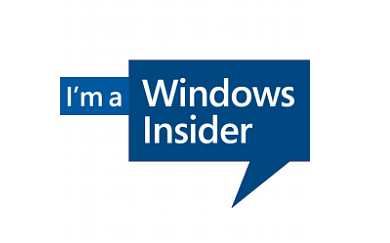
No comments yet