Scanning in the modern age: Discover the power of Windows Scan app
If you’re old enough to have owned a scanner in the 90s, you’ll remember the feeling of being a wizard when you first used it. The ability to take physical photos and documents and turn them into digital files was truly magical.
Fast forward to today, and scanners are still an important tool for digitizing physical documents and photos. With Windows 10 and Windows 11, you will be able to scan your photos and documents easier than ever using the Windows Scan application.
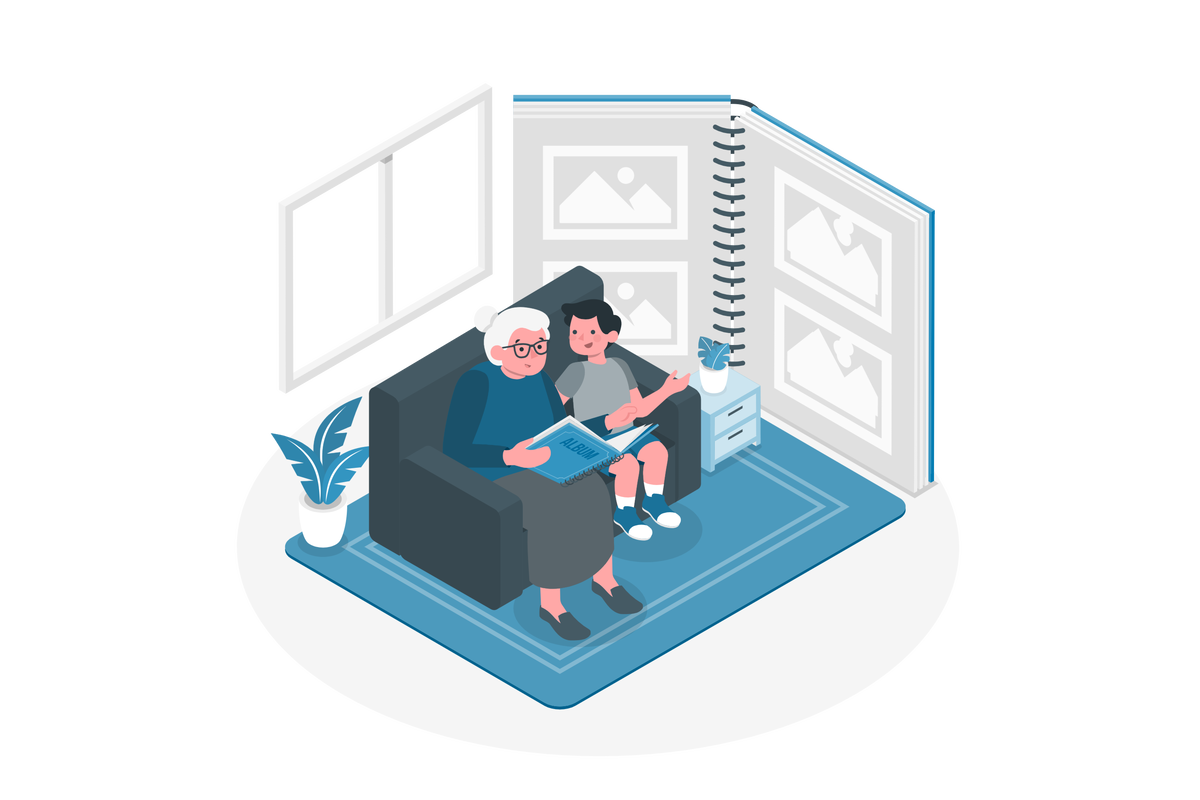
In this blog post, Im taking a closer look at the new Windows Scan application in Windows 11 and explore how it can help you digitize your physical documents and photos with ease.
How to install the Windows Scan application
If you’re a Windows user and don’t have the app installed on your device, you can easily download and install it from the Microsoft Store.
- Open the Microsoft Store
- Search for Windows Scan App
- Click on Get
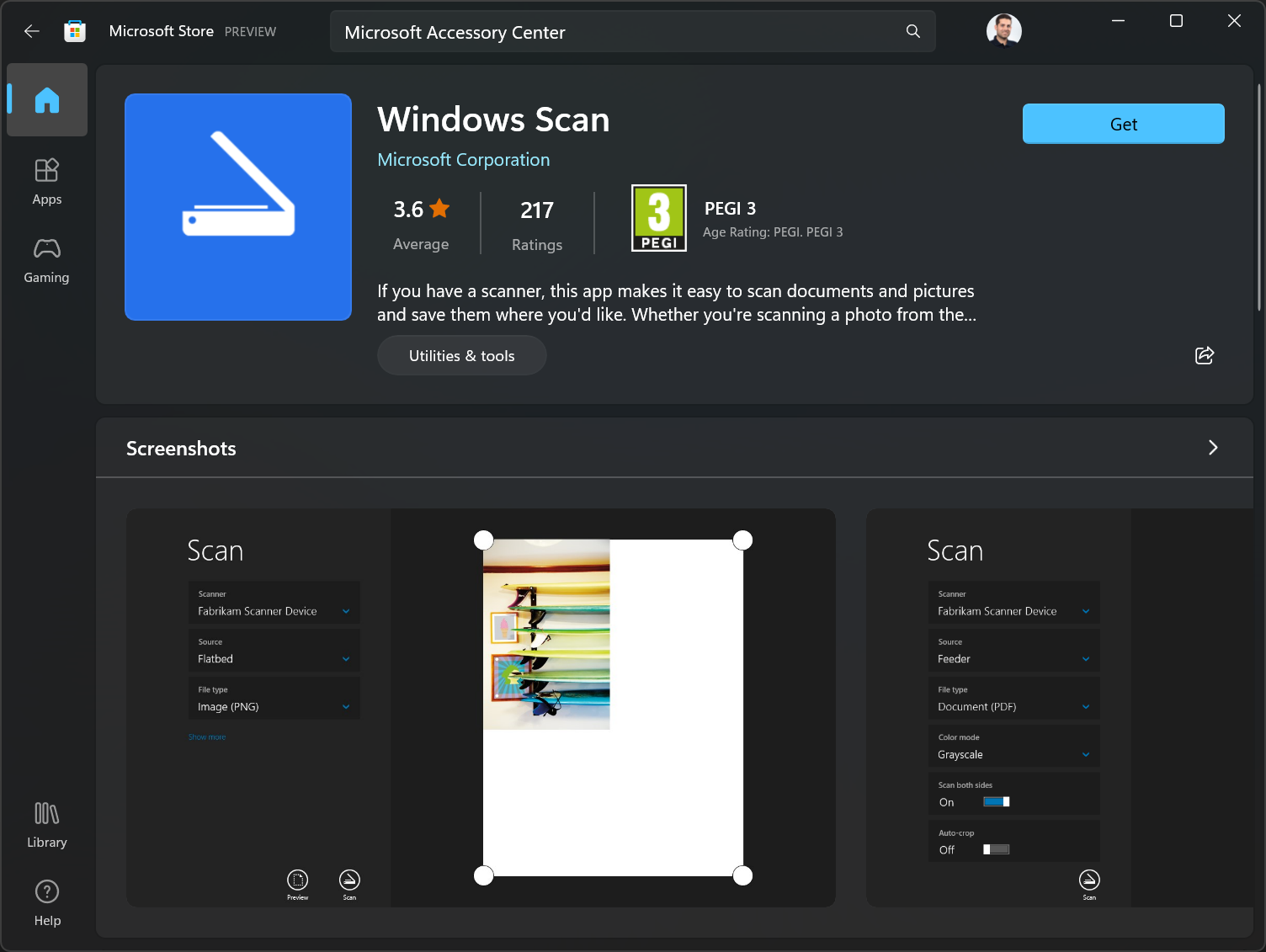
- Launch the Windows Scan App
How to use the Windows Scan application
One of the best things about the Windows Scan App is its user-friendly interface. The app is easy to navigate, and its simple design makes it accessible to users of all skill levels. To start scanning, all you need to do is open the app and select the type of scan you want to perform.
- Open the Windows Scan App
- Select the Scanner, if you have more than one device connected to your computer with this feature
- Adjust the scan settings
- Click on Preview to get a first scan of the document
- Adjust the image to be scanned
- Click the Scan button
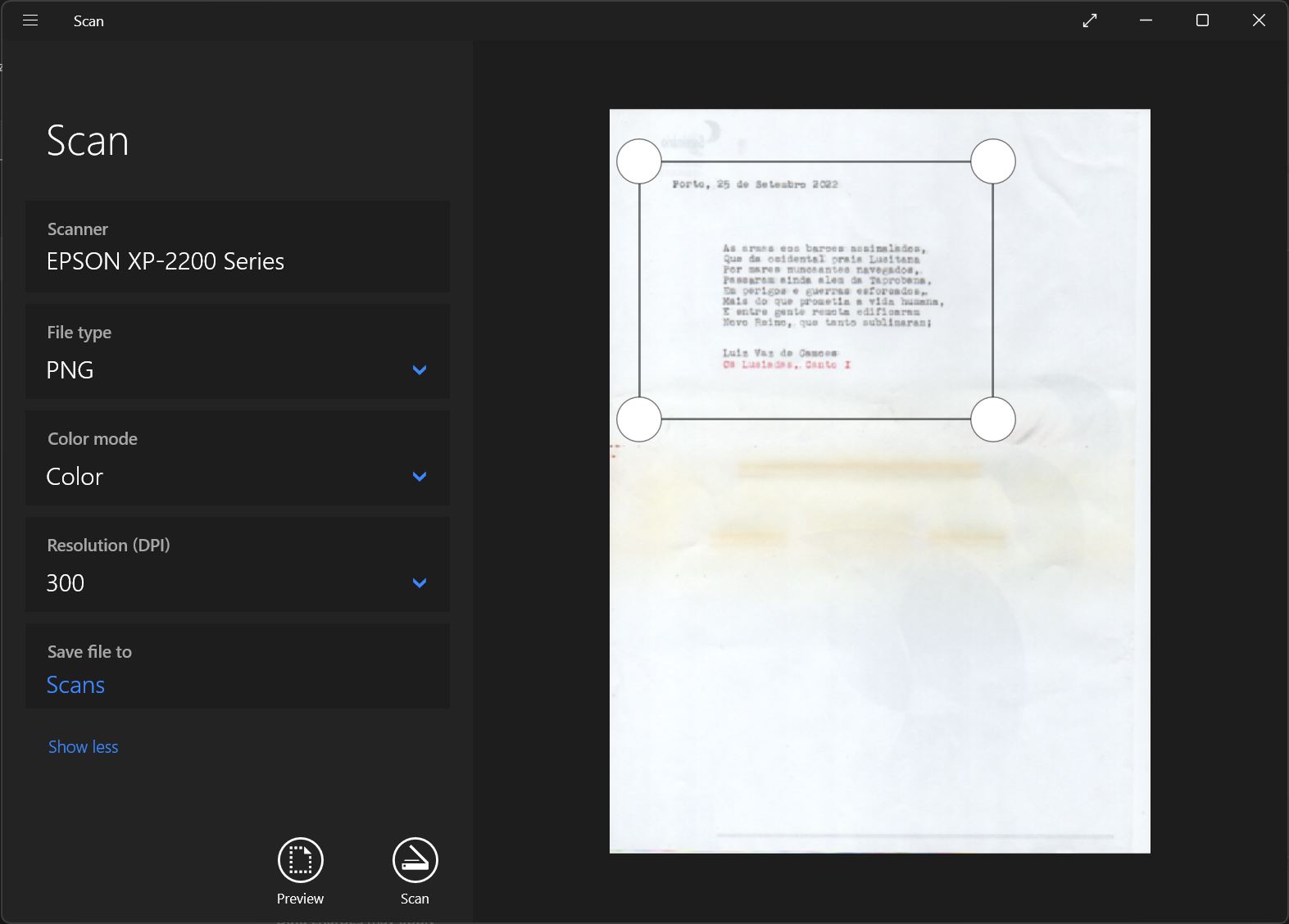
The Windows Scan App offers users a variety of scanning options. Users can scan documents and photos in color, grayscale, or black and white. The app also supports various file formats, including JPEG, PNG, and PDF. Users can select the resolution, size, and orientation of the scanned file according to their preference.
Conclusion
The scanner is a fantastic tool for capturing fine details on old documents, particularly when it comes to preserving important historical or legal documents. For example, with the Windows Scan App, you can easily digitize old documents and see the small imperfections on the fonts created by the typewriter.
This level of detail is often impossible to see with the naked eye, but with the help of a scanner, you can capture and preserve these important details for future generations. Whether you’re working on a personal project or preserving important historical documents, the scanner is an indispensable tool that can help you to save your memories.
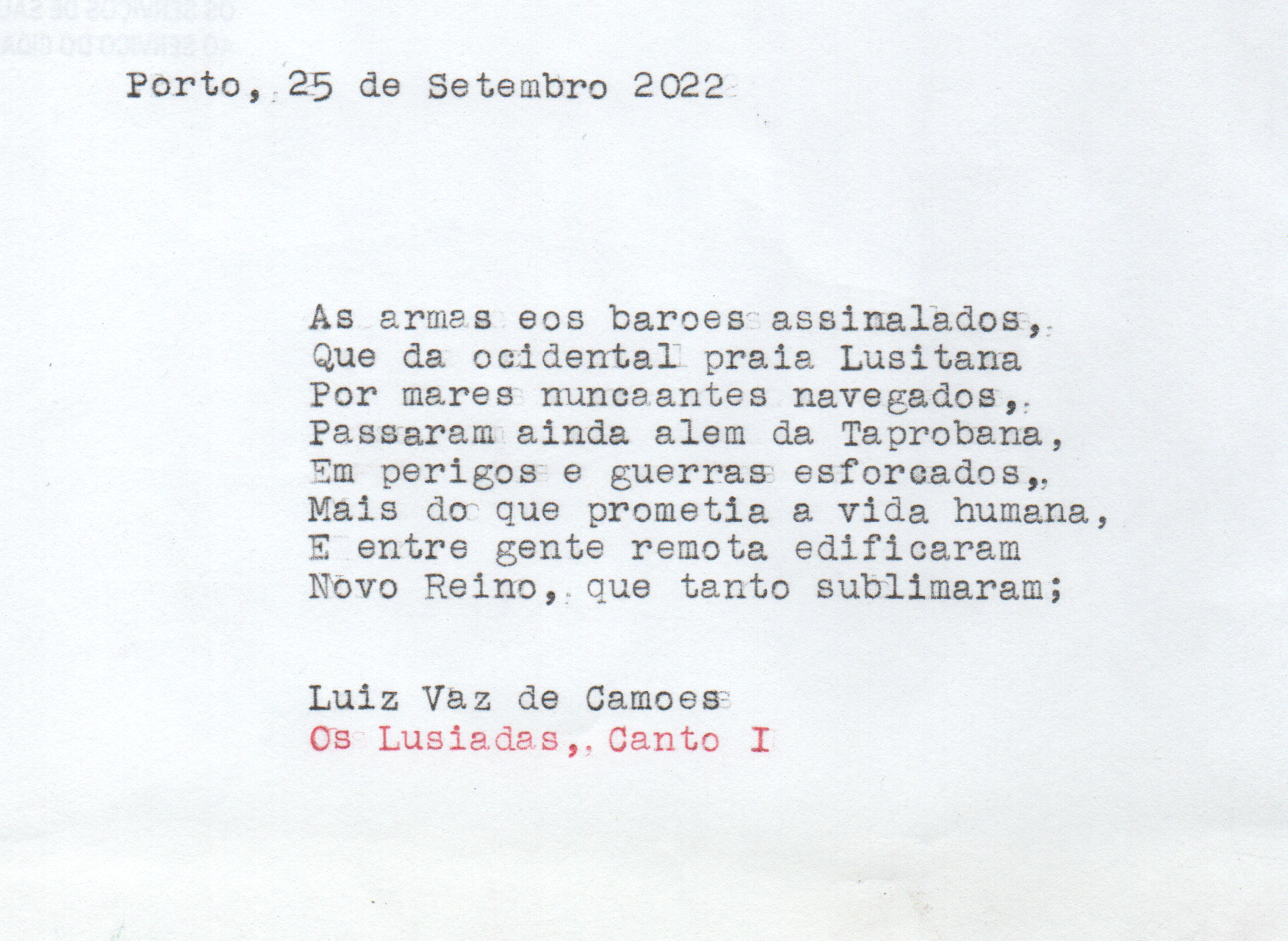


 HANDS ON tek
HANDS ON tek
 M365 Admin
M365 Admin









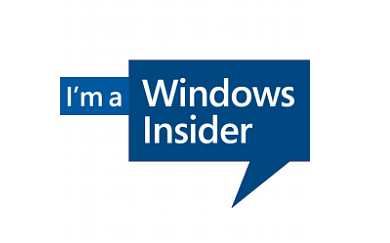
No comments yet