February 2024 Marathon – 29 Days, 29 Blog Posts
For the third year in a row, I’ve published a blog post each day during February! In this blog post marathon, I wrote about SharePoint, Microsoft Lists, Microsoft Teams, Microsoft Viva and Windows 11.
If you are curious to know more about the topics, keep reading this post where you will find a resume of all the blog posts ordered chronologically.
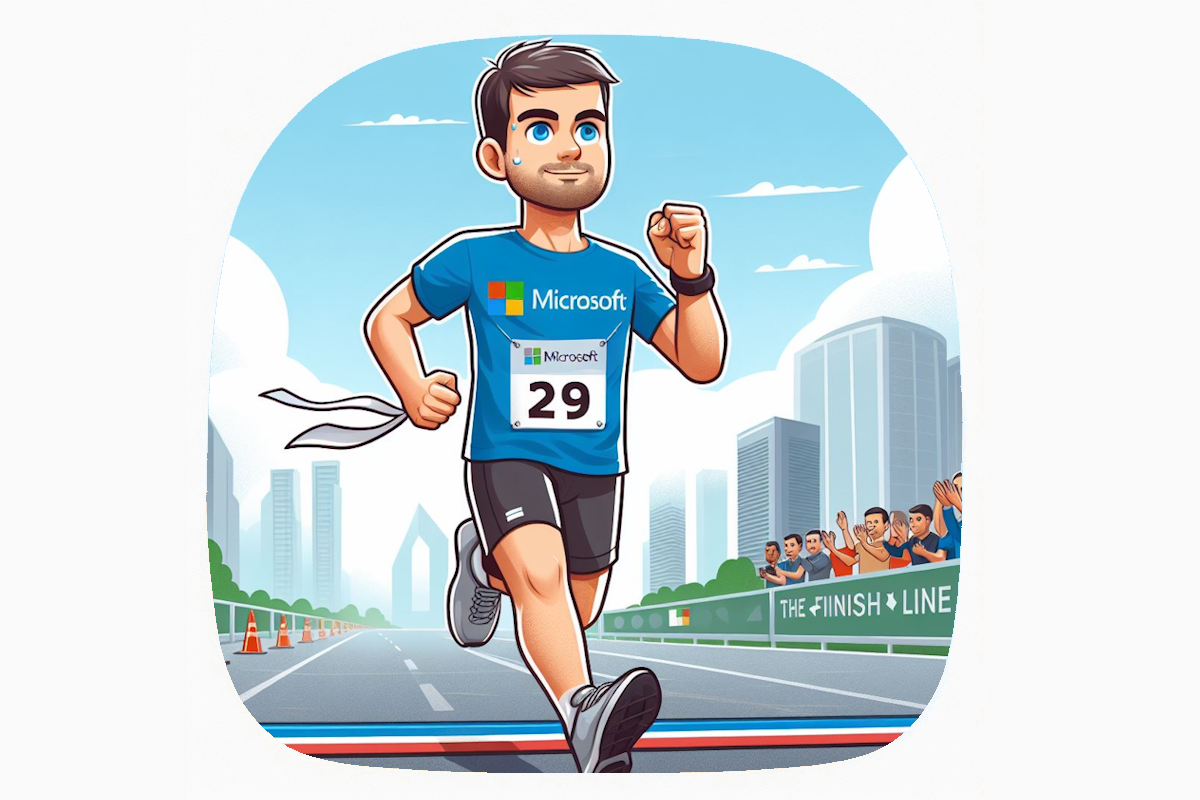
FEB
1
How to Stay on Top of Your Teams Channels with Discover Feed
![]() HANDS ON Teams
HANDS ON Teams
If you are like me, you probably use Microsoft Teams to communicate and collaborate with your colleagues on various projects and topics. You may also belong to dozens of teams and hundreds of channels, each with its own stream of messages, files, and meetings. Keeping track of all these channels can be overwhelming and time-consuming, especially if you want to stay updated on the latest and most relevant conversations.
There were a lot of posts made about Viva Engage and Viva Goals, to learn more about everything new in Microsoft Viva with more detail, check out the details of this article.
FEB
2
Where are Microsoft Lists images stored in 2024?
![]() HANDS ON Lists
HANDS ON Lists
Microsoft Lists is a powerful tool that allows you to create and manage data in various scenarios. One of the features that makes Lists stand out is the image column field, which lets you upload an image directly from the form, without having to use a hyperlink column and manually upload the image to SharePoint.
FEB
3
The New Channel Creation Experience in Microsoft Teams: What You Need to Know
![]() HANDS ON Teams
HANDS ON Teams
One of the reasons why users create more teams than necessary is that the team creation option is more prominent and accessible than the channel creation option.
To address this issue, Microsoft just made an improvement to the channel creation flow that will help with the teams governance and will likely reduce the number of teams in the organization moving forward.
FEB
4
How to take a full page screenshot using Microsoft Edge
HANDS ON tek
Have you ever wanted to capture the entire content of a web page, not just the visible part? Or maybe you need to crop a specific area of the site for your presentation or report? If you are using Microsoft Edge as your browser, you can do both of these tasks easily with a built-in feature that lets you take screenshots of web pages.
FEB
5
How to Turn Off Attachments in Microsoft Lists
![]() HANDS ON Lists
HANDS ON Lists
Microsoft Lists is a powerful tool that lets you create and manage lists of data, such as tasks, issues, contacts, inventory, and more. One of the features of Microsoft Lists is the ability to add attachments to list items, such as documents, images, or other files. This can be useful when you want to provide additional information or context for your list items.
FEB
6
How to Add an Image to a Microsoft Lists Image column using Power Automate
![]() HANDS ON Lists
HANDS ON Lists
In a previous post, I wrote about the changes Microsoft did to the Image column in Microsoft Lists and how that change had an impact on how things work now in SharePoint.
In this article, I will show you how to bypass a limitation of the Power Automate connector, which does not support the Image column from the UI yet. The solution is to use the SharePoint REST API to fill in the field as a workaround.
FEB
7
How to Take a SharePoint full Page Screenshot Using Microsoft Edge
![]() HANDS ON SharePoint
HANDS ON SharePoint
Did you know that Microsoft Edge has a built-in feature to take screenshots of web pages? You can easily capture a full-page image of any web page with just a few clicks. However, there is a catch: this feature only works well if the scroll is in the body element of the web page. Unfortunately, this is not the case for SharePoint pages, as the scroll is placed in a different element. This means that the screenshot feature will only capture the visible part of the browser window, and not the entire SharePoint page.
FEB
8
How to Set Up a Publishing Workflow for Your SharePoint Pages
![]() HANDS ON Teams
HANDS ON Teams
SharePoint is a powerful platform for creating and managing web pages for your organization. However, sometimes you may want to review and approve the content of your pages before they go live. This is where a publishing workflow comes in handy.
In this blog post, I will show you how to enable a publishing workflow for SharePoint pages, and why it is good for your organization.
FEB
9
How to download audio messages from Microsoft Teams in 2024
![]() HANDS ON Teams
HANDS ON Teams
Microsoft Teams is a popular platform for online collaboration, communication, and productivity. One of the features that many users enjoy is the ability to send and receive voice messages, which can be convenient and expressive.
However, unlike text and files, voice messages do not have a direct option to download the audio file and save it locally. This can be frustrating if you want to keep a record of an important conversation, or if you want to listen to the voice message offline or on another device.
FEB
10
How to Use Microsoft Lists Image Columns in Adaptive Cards
![]() HANDS ON Lists
HANDS ON Lists
Adaptive cards are a great way to create interactive and engaging experiences for your users in Microsoft 365. You can use adaptive cards to display data from various sources, such as SharePoint and Microsoft Lists, in a rich and customizable way.
However, using images stored in SharePoint in adaptive cards is not an easy task, as images can be stored in different locations with different ways to access them. For example, you may want to use an image, stored in a list image column, but how do you get the direct link to the image file that can be rendered in the adaptive card?
FEB
11
How to create an organization assets library using SharePoint
HANDS ON tek
In this blog post, you will learn how to integrate Microsoft Clarity with your Power Pages projects, and how to leverage its features to understand your website performance and user behavior.
Tracking how users interact with your website is crucial for improving your website experience and conversion. With Power Pages and Microsoft Clarity, you can make data-driven decisions and avoid guessing what works and what doesn’t on your website.
FEB
12
How to Create a Custom Document Library Template for SharePoint
![]() HANDS ON SharePoint
HANDS ON SharePoint
In this blog post, I’m showing you how to create a custom document library template for SharePoint using the existing PowerShell-based tooling for creating custom list templates. This feature is rolling out to Microsoft 365 customers in February and March 2024, and it will allow you to provide your users with more options and flexibility when creating document libraries in SharePoint.
FEB
13
How Microsoft Teams and Viva Connections Announcements Can Help You Communicate Better
![]() HANDS ON Teams
HANDS ON Teams
Microsoft Teams and Viva Connections are two powerful tools that can help you connect and collaborate with your colleagues. Both offer a feature called announcements, which allows you to create and share time-sensitive messages in a prominent way. However, these announcements are not the same and serve different purposes. In this blog post, I will explain the differences between Microsoft Teams and Viva Connections announcements, and how you can use them effectively.
FEB
14
Meet Copilot for Microsoft 365, Your New Assistant in Microsoft Teams
![]() HANDS ON Teams
HANDS ON Teams
If you are a Copilot for Microsoft 365 user, you may have noticed a new app in your Teams chats. This is Copilot, your AI companion that helps you get things done with Microsoft 365. Copilot is not just a rename of the previous Microsoft 365 Chat app, it also brings new features and improvements to enhance your experience.
FEB
15
How to Use Elgato StreamDeck With the New Microsoft Teams
![]() HANDS ON Teams
HANDS ON Teams
Do you want to supercharge your Microsoft Teams meetings with handy shortcuts that are just a few clicks away? If you do, then you might want to check out Elgato StreamDeck, a customizable controller that lets you create and execute actions with a single tap.
One of the coolest features of StreamDeck is that it integrates with Microsoft Teams, the popular communication and collaboration platform. With StreamDeck, you can control your Teams meetings with ease, such as muting/unmuting your microphone, turning on/off your camera, raising/lowering your hand, sharing your screen, and more.
FEB
16
4 Features Available in SharePoint Pages That You Won’t Want to Miss
![]() HANDS ON SharePoint
HANDS ON SharePoint
SharePoint pages are a great way to create and share content with your team and organization. You can use web parts, layouts, and rich media to make your pages look engaging and professional. But did you know that SharePoint pages also have some hidden features that can make your life easier? In this article, I will share four of these features that you won’t want to miss.
FEB
17
How the Snipping Tool on Windows Made OCR Easier Than Ever
HANDS ON tek
OCR, or optical character recognition, is the process of converting images of text into editable and searchable digital text. I still remember the first time I used OCR in the nineties, when I got my first scanner. It was the coolest thing on earth, at a time before the democratization of the internet and when virtual encyclopedias like Encarta were not easily accessible.
This meant that me and my school mates often went to the library, digitized pages and pages of books to do our assignments instead of manually typing a copy of the book. I doubt that we learned much about history using this high-tech method back then, but the experience of converting text from paper into something digital was out of this world.
FEB
18
How to Create Ratings Columns in Microsoft Lists with the New UI
![]() HANDS ON Lists
HANDS ON Lists
If you are a fan of Microsoft Lists, you might have noticed a new feature that makes it easier to add ratings columns to your lists. Ratings columns allow you to collect feedback from your users or team members in the form of stars or thumbs up/down. They are a great way to measure satisfaction, popularity, or quality of your list items.
In the past, adding ratings columns to your lists was not a straightforward process. You had to either go to the classic list settings and enable ratings from there, or use PowerShell to activate ratings on modern communication sites. I wrote about this limitation in a previous blog post.
FEB
19
How to Switch from Star Rating to Like Rating in SharePoint and Microsoft Lists
![]() HANDS ON Lists
HANDS ON Lists
In my previous post, I wrote about how an old and mostly unknown column type in SharePoint and Microsoft Lists made a comeback and is now fully integrated in the Lists features without tricks and workarounds to make it available. This column type is the rating column, which allows users to rate items in a list using stars or likes.
By default, the rating column is created with a star rating that goes from 0 to 5. However, it can be changed after the column is created to a like rating. A like rating is a simple binary option that lets users indicate whether they like or dislike an item in a list.
FEB
20
How to upload files from Public URLs to SharePoint using PowerAutomate
![]() HANDS ON SharePoint
HANDS ON SharePoint
Sometimes you have the need to store information that is publicly available on the internet on your SharePoint site. This might be a tedious task which involves downloading and uploading the files one by one to the desired document library. But it doesn’t need to be like that. With Power Automate, you can make your life a lot easier.
In this article, I’ll explain you how to upload a file to SharePoint from the internet using Power Automate. To do that, I’ll use the Image of the Day from Bing. Each day, Microsoft publishes a new image in Bing and I want to save a copy of it in a document library. The process described here is specific for the Bing scenario, but it can be easily adapted to other scenarios.
FEB
21
How to Add a Watermark to Your Microsoft Teams Meetings
![]() HANDS ON Teams
HANDS ON Teams
If you want to share sensitive or confidential information during your Microsoft Teams meetings, you might want to use a watermark to prevent unauthorized screenshots or recordings. A watermark is a subtle image that shows up on the meeting window, without blocking the view of the content. It displays the email address of each participant, so they know that the meeting is protected.
FEB
22
How to save the decorated background images generated by Microsoft Teams Premium
![]() HANDS ON Teams
HANDS ON Teams
Microsoft Teams Premium is a new subscription that enhances the existing Teams features with more options that make Teams meetings more personalized, smart, and secure.
One of the most amazing features in Teams Premium is Decorate your background, a new creative background effect in Teams that makes meetings more enjoyable and personal by using AI to transform your meeting background. This feature allows you to seamlessly merge your physical and digital spaces, enabling you to change the appearance of your physical meeting room for each call. This technology allows for easy room makeovers, adding virtual plants, or festive decorations for special events, all without the need for an extreme makeover to your room.
FEB
23
How to hide the unassigned items bucket from the board view in Microsoft Lists
![]() HANDS ON Lists
HANDS ON Lists
Microsoft Lists is a great tool for creating and managing lists of data, tasks, events, and more. One of the features of Microsoft Lists is the ability to create a board view based on choice columns. This allows you to group and visualize your list items by different categories, such as status, priority, or owner.
However, there is a default bucket that is always visible in the board view, even if the column you selected to be used as the buckets is defined as mandatory. This bucket is called “Unassigned items” and it shows the items that have no value for the choice column. This can be annoying and confusing, especially if you have a large list with many items and buckets.
FEB
24
How to Change the Icon of a PWA Application Using Microsoft Edge
HANDS ON tek
In this blog post, I will show you how to change the icon of a Progressive Web App (PWA) using Microsoft Edge. But first, let me explain what a PWA is and how to install it using Microsoft Edge.
FEB
25
How to Customize Your SharePoint Email Notifications
![]() HANDS ON SharePoint
HANDS ON SharePoint
SharePoint in Microsoft 365 is a great tool for collaborating and sharing information with your colleagues. But sometimes, you may feel overwhelmed by the number of email notifications you receive from SharePoint, or you may miss some important updates that you need to know. That’s why it’s important to adjust your email notification settings according to your preferences and needs.
FEB
26
How to Enable or Disable Share Any Window from the Taskbar in Windows 11
![]() HANDS ON Teams
HANDS ON Teams
Windows 11 introduced a feature that allows users to easily share a window while in a meeting in Microsoft Teams by clicking on a share button directly from the taskbar. This experience was built to prevent you from jumping back and forth between applications and is extremely useful when sharing individual windows instead of the entire screen.
However, some users may not see this handy feature and may think that it is related to the new version of Microsoft Teams. Well, this is not true and the option can be enabled or disabled on the Windows settings. In this blog post, I will show you how to do that.
FEB
27
How to Show or Hide Copilot from Your Chat List in Microsoft Teams
![]() HANDS ON Teams
HANDS ON Teams
If you are a licensed user for Copilot for Microsoft 365, you want to make sure that you are taking full advantage of the investment your organization made in you to give you access to this fantastic tool. Copilot is an AI companion that can assist you with various tasks such as information, conversation, and content creation.
Copilot in Microsoft Teams is available as a personal application but it also appears as a conversation in chat and you can use it from both locations. Despite being available in two different places, they provide exactly the same functionality and if you have it pinned to the sidebar as I do, you probably don’t need it to take valuable real estate space in the chat application.
FEB
28
How to Use a Choice Field in a Lookup Column Using SharePoint and Microsoft Lists
![]() HANDS ON Lists
HANDS ON Lists
SharePoint and Microsoft Lists are powerful tools for creating and managing data in various scenarios. One of the features that they offer is the ability to create lookup columns, which allow you to reference data from another list in your site. This can be useful for creating relationships between different types of data, such as customers and orders, products and categories, or employees and projects.
However, not all column types can be used as lookup fields. One of the column types that is not supported by default is the choice column, which lets you create a drop-down list of predefined options for your users to select from.
FEB
29
How Copilot for Microsoft 365 in Microsoft Teams can boost your productivity and collaboration
![]() HANDS ON Teams
HANDS ON Teams
Have you ever wished you had a personal assistant who could help you with your online meetings, take notes, answer your questions, and provide you with useful insights and tips? Well, now you can, thanks to Copilot for Microsoft 365 in Microsoft Teams.
Copilot is an AI-powered companion that integrates seamlessly with Microsoft Teams and enhances your meeting experience. Copilot is always listening and looking to make sure you don’t miss any of the information going on in the call. Whether you need to catch up on something you missed, ask a question, or get a summary of the key points, Copilot is there to assist you.


 HANDS ON tek
HANDS ON tek
 M365 Admin
M365 Admin









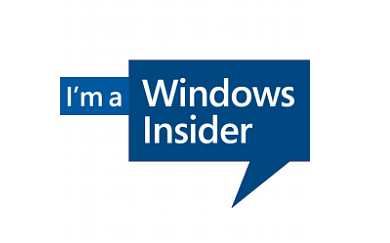
No comments yet